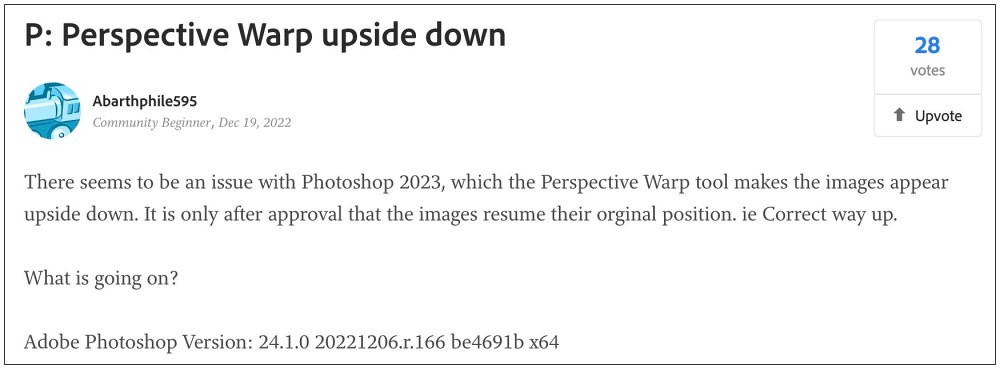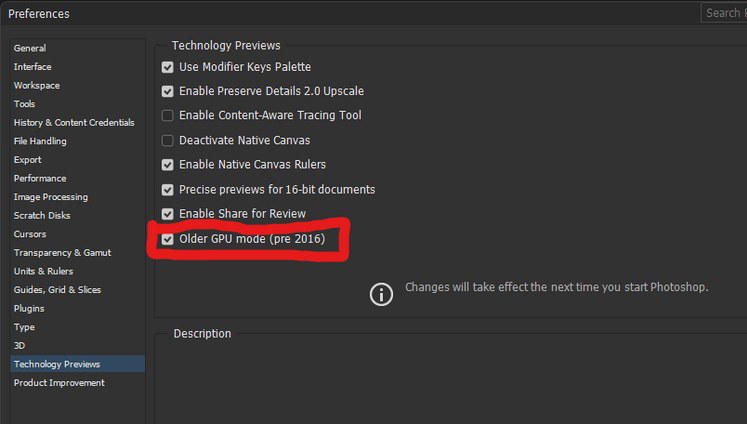However, in spite of all the goodies attached, it isn’t free from its fair share of issues either. As of now, numerous users have voiced their concern that the Perspective Warp feature in Adobe Photoshop tends to rotate their image upside-down. This bug is reproduced whenever a user tries to warp their image in this software. If you are also currently facing this issue, then this guide will help you out. Follow along for the fixes.
Fix Adobe Photoshop Perspective Warp Upside Down Image
It is recommended that you try out each of the below-mentioned workarounds and then see which one spells out success. So with that in mind, let’s get started.
FIX 1: Enable Older GPU Mode (pre-2016) in Photoshop
This issue is mostly affecting users with old GPUs, including the likes of GeForce GTX 680, 780, 960M, Quadro K1200, K620, M1000M, and Radeon R7 200 Series. So as of now, you should consider embaling the “Older GPU Mode (pre-2016)” feature using the below-listed steps and then check out the results.
FIX 2: Add a White Layer
You can also rectify this issue by adding a blank (white) layer mask to the layer you are going to warp. [You can still use the layer mask, it just has to be there to avoid flipping the layer]. That’s it. These were the two different methods that should help you fix the issue of the Perspective Warp feature in Adobe Photoshop resulting in an upside-down image. As far as the official stance on this matter is concerned, the developers are aware of this issue, but they haven’t given out any ETA for the rollout of a fix. As and when that happens, we will update this guide accordingly. In the meantime, the aforementioned workarounds are your best bet.
Adobe Photoshop creating a gude log file: How to FixAdobe Photoshop showing incorrect photo dimensions [Fixed]Problem Parsing the JPEG Data in Adobe Photoshop: How to FixAdobe Photoshop Liquify Zoom Slow/Not Working [Fix]
About Chief Editor