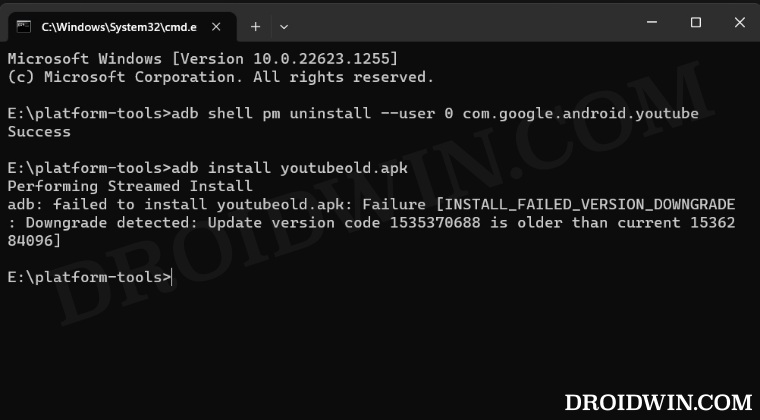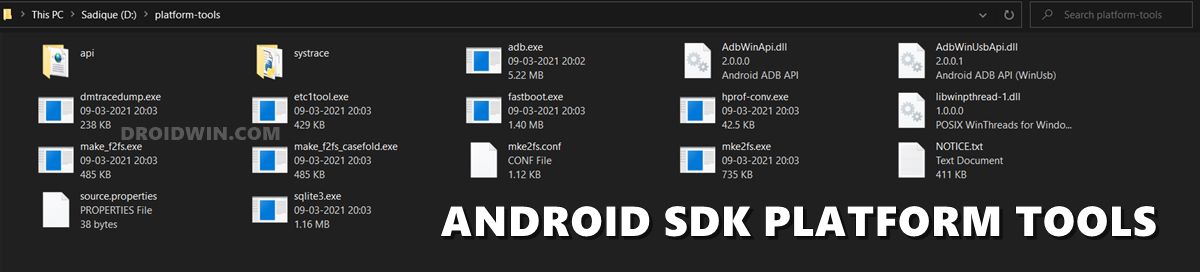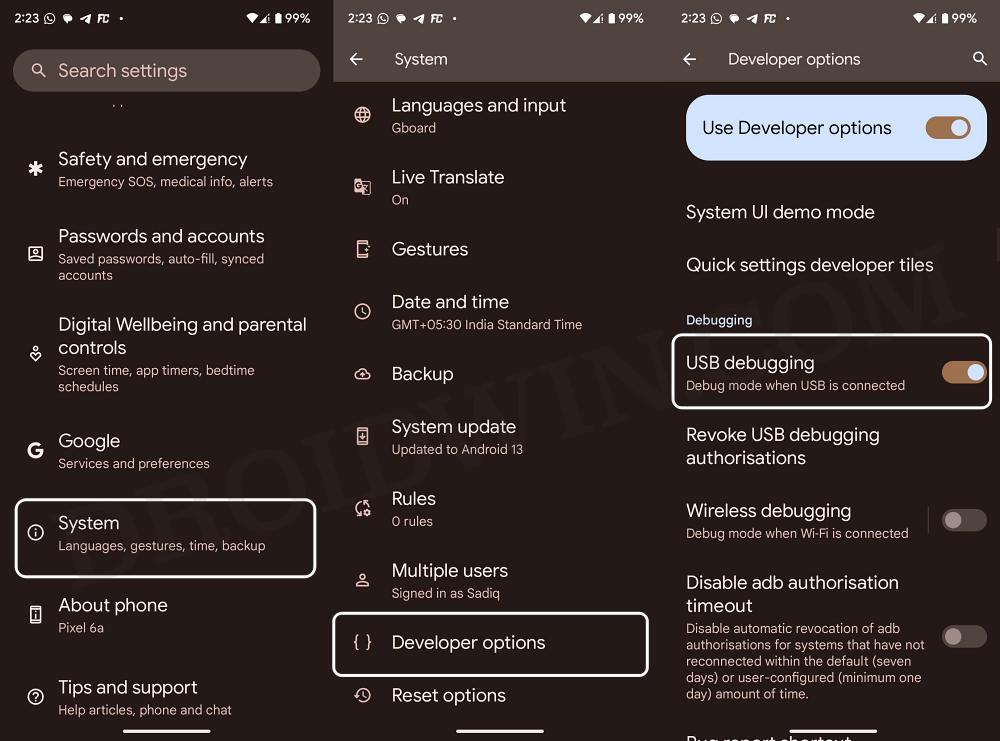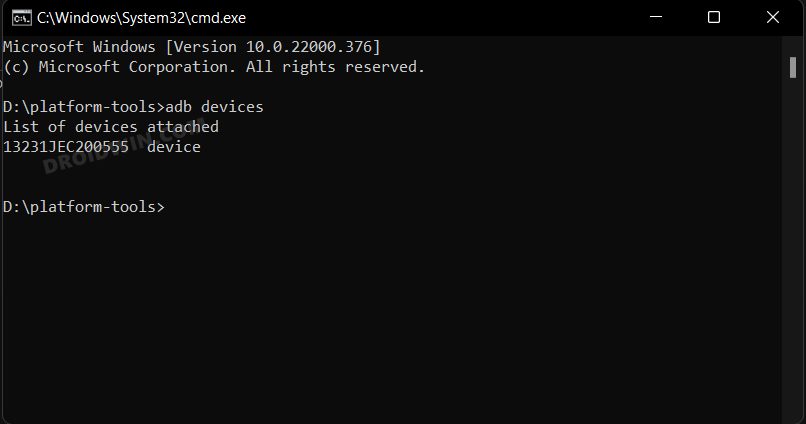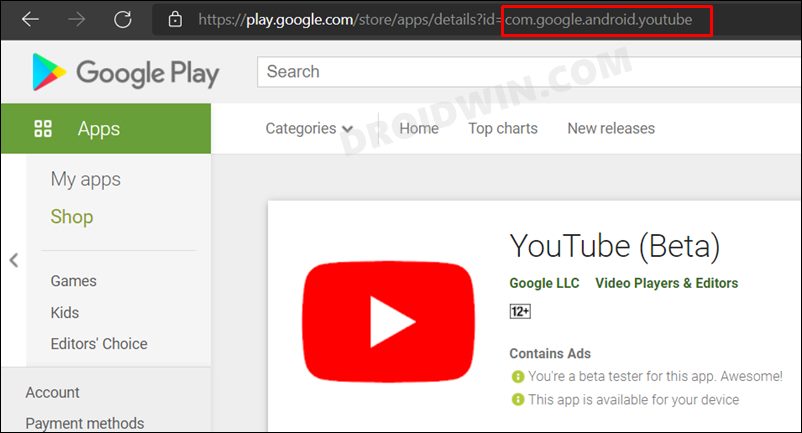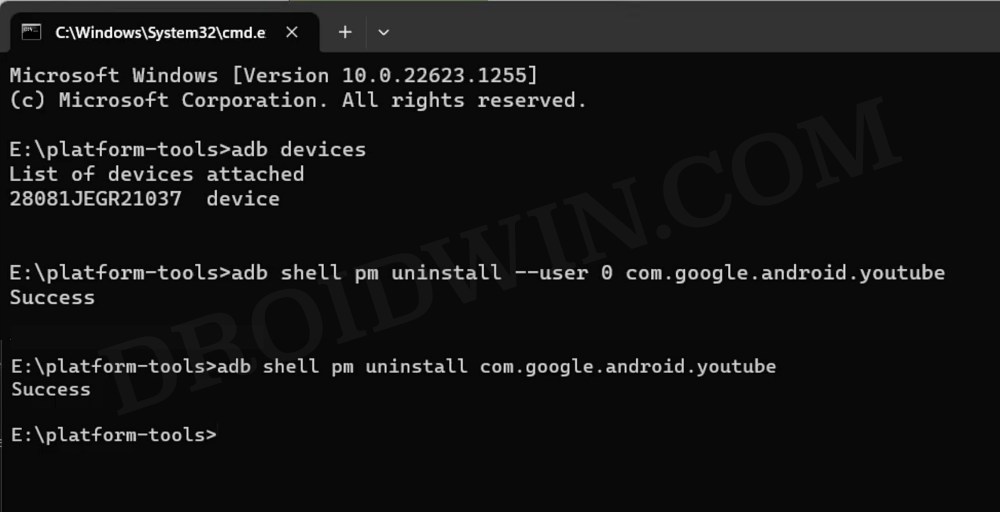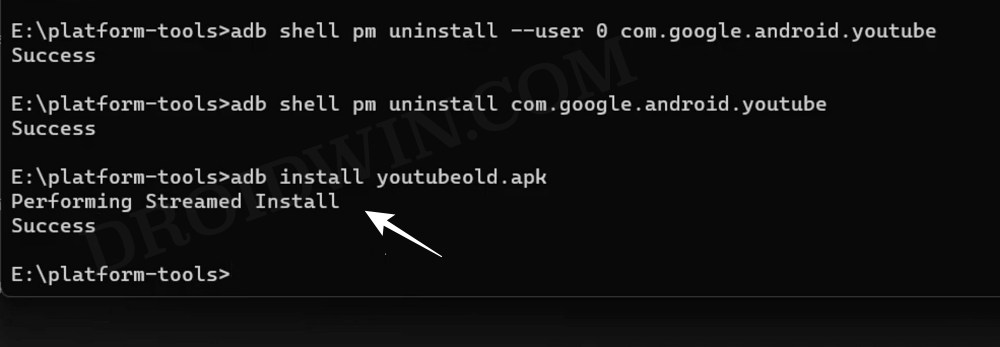But when it comes to the system or pre-installed apps, then you have no choice but to take the help of ADB Commands. And this is where you will be greeted with the ADB Failed to Install App Install_Failed_Version_Downgrade error. But what’s the reason for this issue? Well, this is happening because you have uninstalled the app only for ‘user 0’ [via the adb shell pm uninstall –user 0 PackageName command]. So even though the app would no longer be shown on your device, some of its data and components are still there. Hence when you proceed ahead to install an older version of the app, then it would lead to conflict in the [newer and older] app data and it will end up displaying the aforementioned error. So to rectify this issue, you will have to completely remove the app and all its data and only then proceed with the downgrade. Here’s how all of this could be carried out.
FIX 1: ADB Failed to Install App Install_Failed_Version_Downgrade
FIX 2: ADB Failed to Install App Install_Failed_Version_Downgrade
In the first fix, we have told you to uninstall the app via two commands, namely adb shell pm uninstall –user 0 PackageName and adb shell pm uninstall PackageName and then install the older version of the app via the adb install appname.apk command. But in this second fix, you could use just the adb shell pm uninstall –user 0 PackageName command to uninstall the app and then introduce the downgrade parameter [-d] to the adb install command to install the older version of the app. Here’s how: That’s it. These were the two different methods to fix the ADB Failed to Install App Install_Failed_Version_Downgrade error. If you have any queries concerning the aforementioned steps, do let us know in the comments. We will get back to you with a solution at the earliest.
Video Fix
Android ADB Commands not working: How to FixCannot uninstall app via ADB: Failure not installed for 0 [Fixed]ADB Shell Operation not allowed: java.lang.SecurityException [Fixed]ADB is not recognized as the name of a cmdlet: How to Fix
About Chief Editor