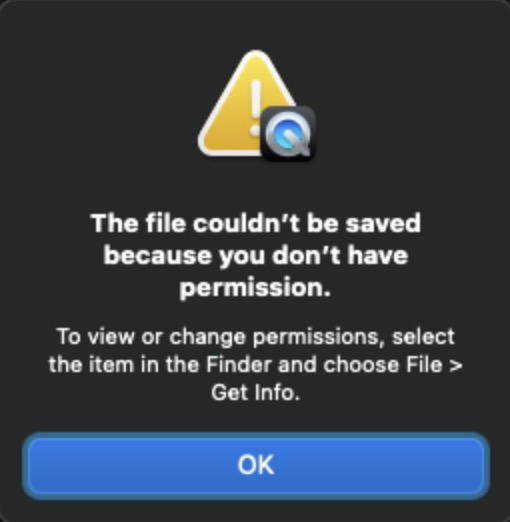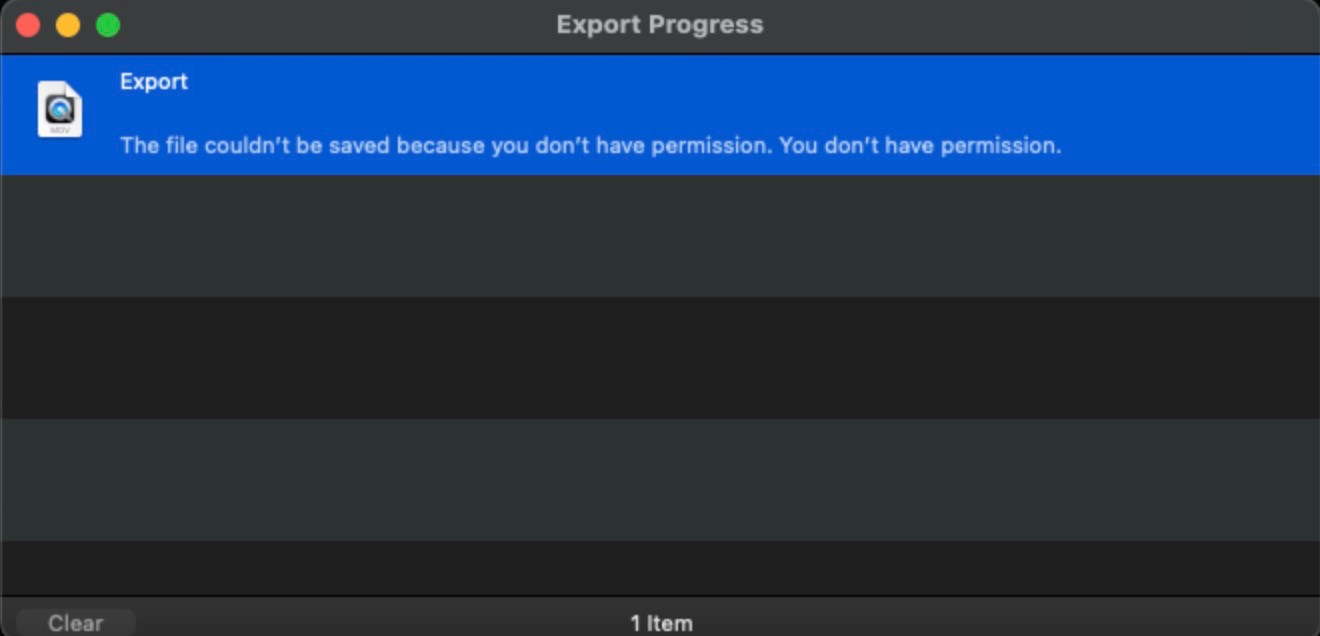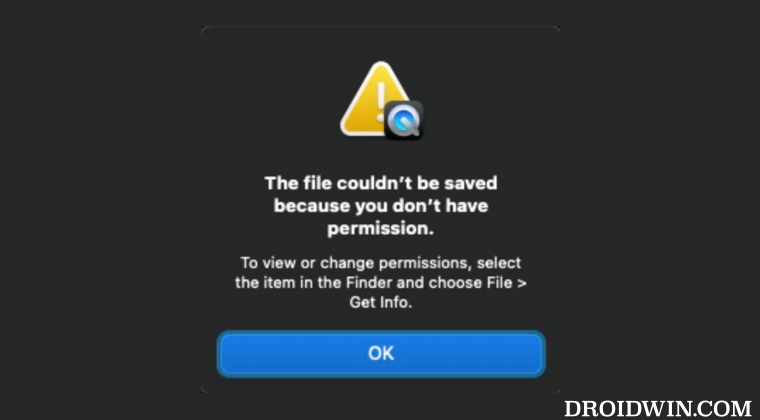However, in spite of all the goodies attached, it isn’t free from its fair share of issues either. In this regard, numerous users have voiced their concern that they are unable to save or export a file in QuickTime. Whenever they are trying to do so, they are instead greeted with the “The file couldn’t be saved because you don’t have permission. To view or save permissions, select the item in the Finder and choose File > Get Info”.
While the error message clearly states what needs to be done, however, the irony is that since the file hasn’t been saved, it cannot be accessed via Finder and hence changing its permission is just not possible. Moroever, the affected users are already using an admin account, so the case of restricted permissions is not applicable either. With that said, we did manage to find a nifty workaround that should help you rectify this issue. So without further ado, let’s check it out.
Fix QuickTime Permission Issue: Cannot Save/Export File
Since sandboxed apps have a limited number of resources, they cannot have more than the predefined number of security-scoped objects. In the case of QuickTime, this number stands at 2500. So rather than selecting the images in the open panel, you should instead put them into a folder, and select the folder in the open panel. So now QuickTime will now ask the OS for permission to only open the folder, rather than asking permission for each individual file. However, if for some reason, you don’t want to put all the files into a folder, you should then trim down the total number of images to less than 2500. So carry out any of these two tweaks and it should fix the issue of being unable to save or export files in QuickTime due to the permission issue. On that note, we round off this guide. If you have any quires, then do let us know in the comments section below. We will get back to you with a solution at the earliest.
How to Quickly Put the Mac Display to Sleep [3 Methods]How to Clear/Delete Mac Clipboard using ShortcutSwitch between different times until Lock Screen is activated [Mac]How to Delete Automator Actions/Scripts on Mac
About Chief Editor