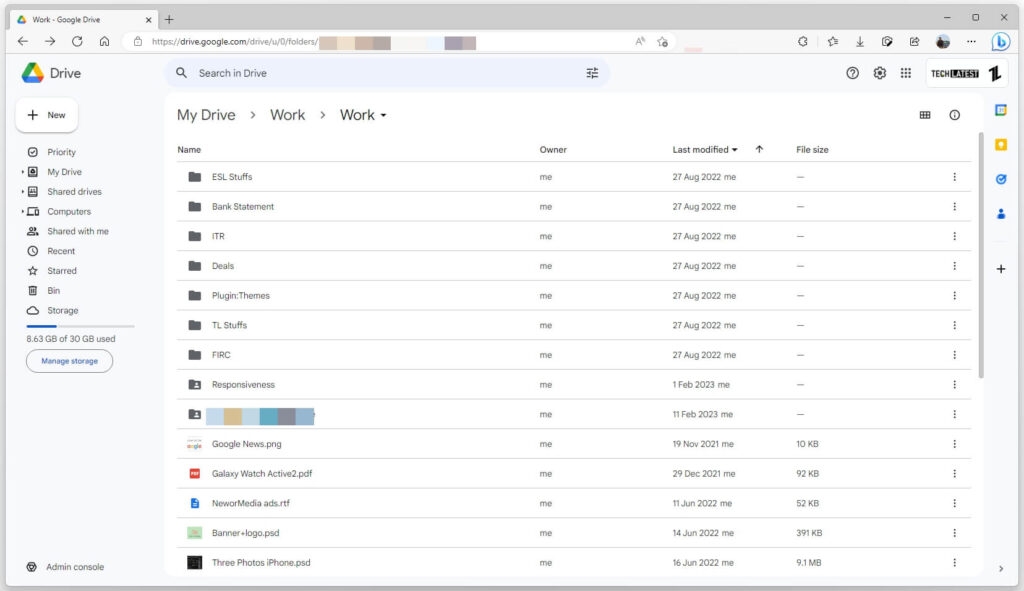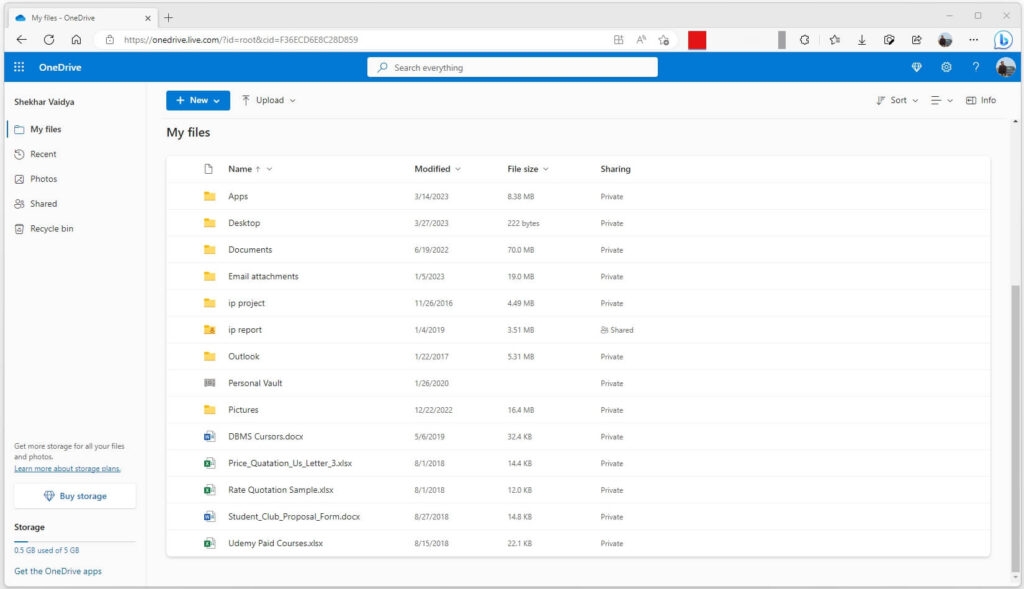Security has become a top issue for users, though, since more and more sensitive data is being kept in the cloud. Although Google Drive and OneDrive both provide comparable features and functionality, there are some significant privacy and security differences. To establish which platform is more secure for exchanging sensitive information, we will examine the security aspects of both in this post. To assist you in choosing the service that best suits your needs, we’ll examine more closely the security precautions taken by both, including encryption, access limits, and data backup. Understanding the security aspects of cloud storage services is crucial to ensuring the protection of your data, whether you’re a business professional trying to share sensitive files with coworkers or a student working on a project with classmates. Continue reading to learn which service is the safest and most secure for sharing your data.
Google Drive vs. OneDrive, Which one is Safe to Share?
Before getting into the comparison, let’s examine their significant features one by one with all of their pros and cons; first, let’s start with Google Drive.
Google Drive
To those who aren’t aware, Google developed Google Drive, which is a cloud storage and file syncing service to view users’ files from anywhere, save and share them on the cloud, and work together in real time. You may save a variety of items using Google Drive, such as documents, spreadsheets, presentations, photos, videos, and more. Users may install the Google Drive desktop app, which syncs files and folders between their computer and the cloud, or use Google Drive through a web browser on their desktop. Users may access their files while on the road, thanks to mobile applications for iOS and Android smartphones.
Security Features of Google Drive
The security of the data kept in Google Drive is crucial, as it is with any cloud-based service. Google has put in place several security measures to safeguard user information and uphold their right to privacy. Encryption, two-factor authentication, access limits, and auditing are some of these security features. Encryption: It is one of Google Drive’s primary security features. Google Drive encrypts all of the data it stores both in transit and at rest. The Advanced Encryption Standard (AES) with a 128-bit or 256-bit key is used to encrypt the data while it is at rest. The Transport Layer Security (TLS) protocol is used to encrypt data while it is in transit. This guarantees that Google Drive data is shielded against unwanted access and interception. Two-Factor Authentication: To secure user accounts, Google Drive also provides two-factor authentication. By asking users to submit a second form of verification, such as a code texted to their mobile device, two-factor authentication provides an extra layer of protection to the login process. Even in the case that a password is hacked, this aids in preventing unwanted access to user accounts. Access Limit: It is another important security aspect of Google Drive is access limitations. Users of Google Drive may decide who gets access to their files and folders and to what extent. Users may specify permissions like view-only or edit access and provide access to particular people or groups. This makes sure that only authorized people may access important information. Auditing: Detailed records of all activities made on a user’s account are provided by Google Drive’s strong auditing system, which keeps track of user activity. This enables users to keep an eye on any shady behavior on their account and guarantees that any unwanted access attempts will be swiftly identified and stopped. Overall, these security tools contribute to the protection of user data stored in Google Drive from illegal access and help keep it safe.
Other Features of Google Drive
In addition to security, Google Drive has additional features that make it a valuable tool for both personal and commercial usage. The integration of Google Drive with other Google products, including Google Docs, Google Sheets, and Google Slides, is one of its most advantageous features. Within Google Drive, users can effortlessly create, share, and edit documents, spreadsheets, and presentations. It is simple to work on projects as a team thanks to this connection, which also enables real-time collaboration and editing with others. The capability of Google Drive to scan documents using a mobile device is an additional valuable function. Using the Google Drive app, users may quickly scan documents and store them in their accounts. Even while traveling, this tool makes it simple to maintain track of crucial papers. Additionally, Google Drive has a search function that makes it simple to locate particular files inside a user’s account. This is especially helpful for customers whose accounts include a lot of files and folders. As a result of its capabilities, Google Drive is a flexible and effective tool for both personal and business use. Anyone wishing to save and exchange data online has to have it because of its collaboration, security, scanning, and search capabilities.
OneDrive
Similar to Google Drive, Microsoft’s OneDrive is a cloud storage and file-sharing service. As long as they have an internet connection, it enables users to save and access their files and documents from any location and on any device. With varying storage choices and features catered to each sort of user, OneDrive provides both personal and business accounts. Users of OneDrive may upload, share, and work together on documents, as well as access and modify their documents when they’re offline using the OneDrive desktop application. Additionally, OneDrive connects with other Microsoft programs like Word, Excel, and PowerPoint to provide seamless file management and collaboration. In general, OneDrive is a practical and dependable cloud storage option for people and companies wanting to simplify their file-sharing and storage requirements.
Security Features of OneDrive
OneDrive has a number of security safeguards to guarantee the protection of users’ data. Encryption, multiple-factor authentication, access limits, and compliance certifications are all part of OneDrive’s security protocols. Encryption: It is one of OneDrive’s primary security features. All OneDrive files and folders are secured at rest, meaning that data is encrypted while being kept on Microsoft’s servers. OneDrive additionally encrypts data in transit as it travels to and from its servers to ensure data security. Microsoft employs accepted encryption technologies to protect the privacy and accuracy of user data. Multi-factor authentication: (MFA) is another crucial security feature of OneDrive. By requiring users to submit additional verification beyond a password, such as a code delivered to a user’s phone or email, MFA adds an extra degree of protection to account access to OneDrive. As a result, even if a password is hacked, illegal access to user data is prevented. Access Controls: OneDrive users may also limit who has access to their files. Users have control over who gets access to their files and to what extent. Read-only access, edit access, and sharing restrictions are just a few of the access controls available in OneDrive. This makes sure that only people with permission may view and modify files. Strict Security Standards: The GDPR, HIPAA, and FedRAMP are just a few of the industry and governmental laws that OneDrive complies with. OneDrive is guaranteed to comply with stringent security standards and regulations by compliance certifications. Certifications for compliance also assist firms in meeting their own legal requirements. To sum up, OneDrive provides a number of security safeguards to guarantee the protection of customers’ data. OneDrive provides a number of important security protections, including encryption, multi-factor authentication, access limits, and compliance certifications. These measures make OneDrive a safe and secure solution for cloud storage by ensuring that user data is shielded from illegal access, manipulation, and theft.
Other Features of OneDrive
While storing and sharing files is OneDrive’s main purpose, it also offers a wide range of other services that improve the user experience. The capacity to access and edit files from any location and on any device is one such functionality. Users can effortlessly work on papers or view photographs and videos from anywhere thanks to OneDrive’s ability to sync data across all of their devices. Users may edit documents, spreadsheets, and presentations online thanks to OneDrive’s seamless integration with Microsoft Office. The collaborative capabilities that OneDrive offers are another perk. OneDrive users may collaborate in real-time on papers and projects by sharing files and folders with other users. Since it makes file sharing and editing simple without the need for email attachments, this feature is especially helpful for remote teams who need to collaborate on projects. Advanced security protections are also available on OneDrive to safeguard users’ data. All data stored and transferred using OneDrive are encrypted, and users have the option to enable two-factor authentication for further security. OneDrive further provides remote device wiping options that help users remove content from stolen or lost devices in order to prevent unwanted access. OneDrive also provides a variety of storage solutions to suit customers’ requirements. Users have access to both free and paid storage plans, and they may quickly upgrade or reduce their plans as necessary. Users may save all of their crucial documents in the cloud with OneDrive, guaranteeing their constant accessibility and security.
Comparison Between Google Drive vs. OneDrive
Despite the fact that both systems provide comparable capabilities like file sharing, collaboration, and simple access from any location with an internet connection, there are some key distinctions between the two that may make one of them a better option for you than the other. The following table contrasts Google Drive vs. OneDrive in great detail: Storage: Everyone has access to 15GB of free storage on Google Drive, compared to 5GB on OneDrive. However, if you want more storage capacity, both services let you buy it. Compatibility: Google Docs, Sheets, and Slides are more interoperable with Google Drive than they are with the rest of their Office suite. OneDrive, however, works better with Microsoft’s Office suite, including Word, Excel, and PowerPoint. Syncing: OneDrive is frequently criticized for its poor syncing performance, whereas Google Drive is renowned for its rapid synchronization speed. This is particularly apparent when you are simultaneously synchronizing numerous or huge files. Collaboration: You can work together on files in real-time with others using Google Drive and OneDrive. However, Google Drive’s collaborative tools are more sophisticated, enabling concurrent editing, real-time commentary, and modification suggestions. Security: Both systems use two-factor authentication and SSL encryption for data transport, providing a comparable level of protection. Personal Vault, a supplementary security feature offered by OneDrive, adds an additional degree of security for your most critical information. Integration: Google Photos, Google Calendar, and Gmail all work well with Google Drive in terms of integration. With Microsoft products like Outlook and Office 365, OneDrive works wonderfully. Pricing: Google Drive has a number of price tiers, with 100GB of storage starting at $1.99 per month and 30TB of storage at $299.99 per month. Similar pricing is available from OneDrive, with 100GB of storage beginning at $1.99 per month and 1TB of storage at $9.99 per month. The best option for you will depend on your unique needs, although both Google Drive and OneDrive are good cloud storage options. Google Drive is certainly a better option for you if you typically use Google’s Office software. OneDrive could be a better option if you typically use Microsoft’s Office suite, though. Additionally, OneDrive’s Personal Vault could be a better choice if you need extra protection for your most critical information. The provider that provides the features and cost that best meet your demands should be your final decision.
Table of Differences Between Google Drive vs OneDrive
Wrapping it All
In conclusion, it’s crucial to take your data security into account while deciding between Google Drive and OneDrive for file sharing. Similar features and functionality are provided by both cloud storage providers, but they take distinct approaches to security and privacy. A variety of security precautions are available with Google Drive, including two-factor authentication, encryption both in transit and at rest, and a comprehensive privacy statement outlining how user data is handled. It raises questions about the company’s dedication to privacy, though, given that Google has already come under fire for gathering user data for advertising purposes. However, OneDrive has made great advances in enhancing its security and privacy capabilities, adding features like password-protected sharing, link expiration dates, and private vaults for important information. OneDrive complies with a number of international security standards, including GDPR and ISO 27001. The decision between Google Drive and OneDrive ultimately comes down to your individual requirements and objectives. OneDrive could be a better choice if privacy and security are important to you. However, Google Drive can be a better option if you want connectivity with other Google services and are ready to trade some privacy for convenience. Read: 7 Best File Hosting Providers with Direct Download Link/Hotlink
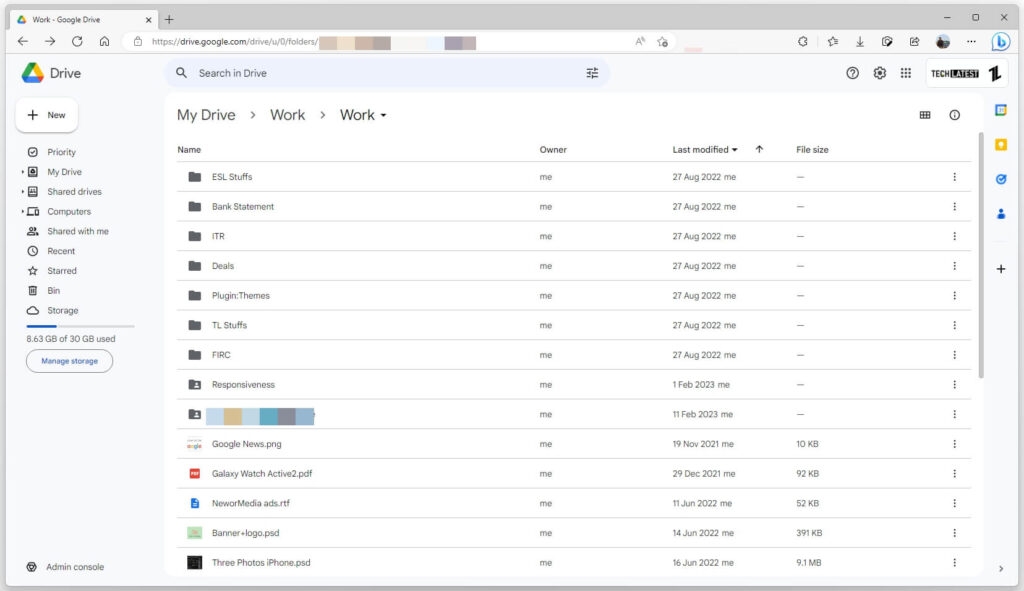
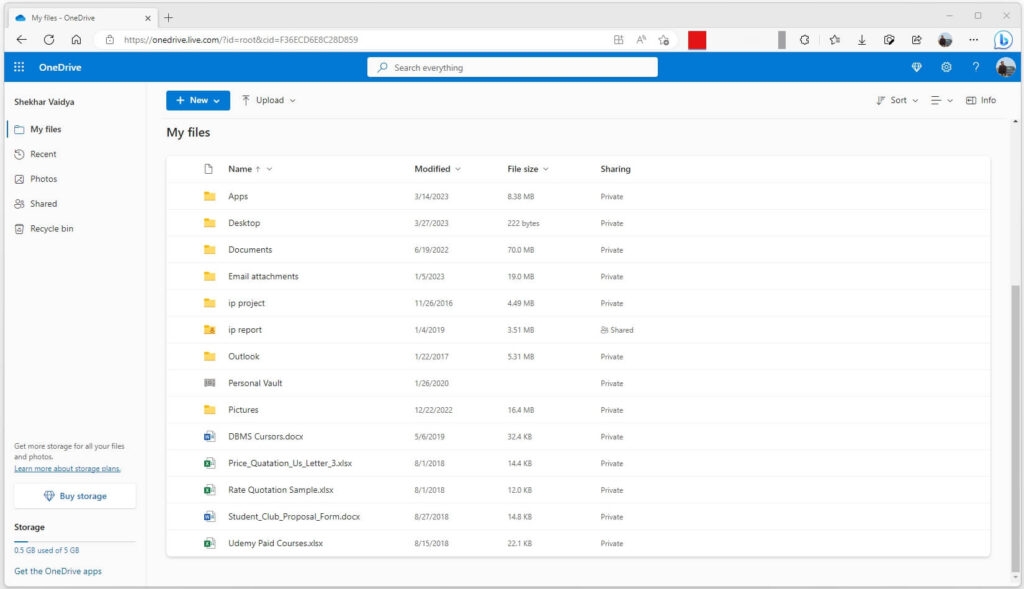
title: “Google Drive Vs Onedrive Which One Is Safe To Share " ShowToc: true date: “2023-05-22” author: “William Judge”
Security has become a top issue for users, though, since more and more sensitive data is being kept in the cloud. Although Google Drive and OneDrive both provide comparable features and functionality, there are some significant privacy and security differences. To establish which platform is more secure for exchanging sensitive information, we will examine the security aspects of both in this post. To assist you in choosing the service that best suits your needs, we’ll examine more closely the security precautions taken by both, including encryption, access limits, and data backup. Understanding the security aspects of cloud storage services is crucial to ensuring the protection of your data, whether you’re a business professional trying to share sensitive files with coworkers or a student working on a project with classmates. Continue reading to learn which service is the safest and most secure for sharing your data.
Google Drive vs. OneDrive, Which one is Safe to Share?
Before getting into the comparison, let’s examine their significant features one by one with all of their pros and cons; first, let’s start with Google Drive.
Google Drive
To those who aren’t aware, Google developed Google Drive, which is a cloud storage and file syncing service to view users’ files from anywhere, save and share them on the cloud, and work together in real time. You may save a variety of items using Google Drive, such as documents, spreadsheets, presentations, photos, videos, and more. Users may install the Google Drive desktop app, which syncs files and folders between their computer and the cloud, or use Google Drive through a web browser on their desktop. Users may access their files while on the road, thanks to mobile applications for iOS and Android smartphones.
Security Features of Google Drive
The security of the data kept in Google Drive is crucial, as it is with any cloud-based service. Google has put in place several security measures to safeguard user information and uphold their right to privacy. Encryption, two-factor authentication, access limits, and auditing are some of these security features. Encryption: It is one of Google Drive’s primary security features. Google Drive encrypts all of the data it stores both in transit and at rest. The Advanced Encryption Standard (AES) with a 128-bit or 256-bit key is used to encrypt the data while it is at rest. The Transport Layer Security (TLS) protocol is used to encrypt data while it is in transit. This guarantees that Google Drive data is shielded against unwanted access and interception. Two-Factor Authentication: To secure user accounts, Google Drive also provides two-factor authentication. By asking users to submit a second form of verification, such as a code texted to their mobile device, two-factor authentication provides an extra layer of protection to the login process. Even in the case that a password is hacked, this aids in preventing unwanted access to user accounts. Access Limit: It is another important security aspect of Google Drive is access limitations. Users of Google Drive may decide who gets access to their files and folders and to what extent. Users may specify permissions like view-only or edit access and provide access to particular people or groups. This makes sure that only authorized people may access important information. Auditing: Detailed records of all activities made on a user’s account are provided by Google Drive’s strong auditing system, which keeps track of user activity. This enables users to keep an eye on any shady behavior on their account and guarantees that any unwanted access attempts will be swiftly identified and stopped. Overall, these security tools contribute to the protection of user data stored in Google Drive from illegal access and help keep it safe.
Other Features of Google Drive
In addition to security, Google Drive has additional features that make it a valuable tool for both personal and commercial usage. The integration of Google Drive with other Google products, including Google Docs, Google Sheets, and Google Slides, is one of its most advantageous features. Within Google Drive, users can effortlessly create, share, and edit documents, spreadsheets, and presentations. It is simple to work on projects as a team thanks to this connection, which also enables real-time collaboration and editing with others. The capability of Google Drive to scan documents using a mobile device is an additional valuable function. Using the Google Drive app, users may quickly scan documents and store them in their accounts. Even while traveling, this tool makes it simple to maintain track of crucial papers. Additionally, Google Drive has a search function that makes it simple to locate particular files inside a user’s account. This is especially helpful for customers whose accounts include a lot of files and folders. As a result of its capabilities, Google Drive is a flexible and effective tool for both personal and business use. Anyone wishing to save and exchange data online has to have it because of its collaboration, security, scanning, and search capabilities.
OneDrive
Similar to Google Drive, Microsoft’s OneDrive is a cloud storage and file-sharing service. As long as they have an internet connection, it enables users to save and access their files and documents from any location and on any device. With varying storage choices and features catered to each sort of user, OneDrive provides both personal and business accounts. Users of OneDrive may upload, share, and work together on documents, as well as access and modify their documents when they’re offline using the OneDrive desktop application. Additionally, OneDrive connects with other Microsoft programs like Word, Excel, and PowerPoint to provide seamless file management and collaboration. In general, OneDrive is a practical and dependable cloud storage option for people and companies wanting to simplify their file-sharing and storage requirements.
Security Features of OneDrive
OneDrive has a number of security safeguards to guarantee the protection of users’ data. Encryption, multiple-factor authentication, access limits, and compliance certifications are all part of OneDrive’s security protocols. Encryption: It is one of OneDrive’s primary security features. All OneDrive files and folders are secured at rest, meaning that data is encrypted while being kept on Microsoft’s servers. OneDrive additionally encrypts data in transit as it travels to and from its servers to ensure data security. Microsoft employs accepted encryption technologies to protect the privacy and accuracy of user data. Multi-factor authentication: (MFA) is another crucial security feature of OneDrive. By requiring users to submit additional verification beyond a password, such as a code delivered to a user’s phone or email, MFA adds an extra degree of protection to account access to OneDrive. As a result, even if a password is hacked, illegal access to user data is prevented. Access Controls: OneDrive users may also limit who has access to their files. Users have control over who gets access to their files and to what extent. Read-only access, edit access, and sharing restrictions are just a few of the access controls available in OneDrive. This makes sure that only people with permission may view and modify files. Strict Security Standards: The GDPR, HIPAA, and FedRAMP are just a few of the industry and governmental laws that OneDrive complies with. OneDrive is guaranteed to comply with stringent security standards and regulations by compliance certifications. Certifications for compliance also assist firms in meeting their own legal requirements. To sum up, OneDrive provides a number of security safeguards to guarantee the protection of customers’ data. OneDrive provides a number of important security protections, including encryption, multi-factor authentication, access limits, and compliance certifications. These measures make OneDrive a safe and secure solution for cloud storage by ensuring that user data is shielded from illegal access, manipulation, and theft.
Other Features of OneDrive
While storing and sharing files is OneDrive’s main purpose, it also offers a wide range of other services that improve the user experience. The capacity to access and edit files from any location and on any device is one such functionality. Users can effortlessly work on papers or view photographs and videos from anywhere thanks to OneDrive’s ability to sync data across all of their devices. Users may edit documents, spreadsheets, and presentations online thanks to OneDrive’s seamless integration with Microsoft Office. The collaborative capabilities that OneDrive offers are another perk. OneDrive users may collaborate in real-time on papers and projects by sharing files and folders with other users. Since it makes file sharing and editing simple without the need for email attachments, this feature is especially helpful for remote teams who need to collaborate on projects. Advanced security protections are also available on OneDrive to safeguard users’ data. All data stored and transferred using OneDrive are encrypted, and users have the option to enable two-factor authentication for further security. OneDrive further provides remote device wiping options that help users remove content from stolen or lost devices in order to prevent unwanted access. OneDrive also provides a variety of storage solutions to suit customers’ requirements. Users have access to both free and paid storage plans, and they may quickly upgrade or reduce their plans as necessary. Users may save all of their crucial documents in the cloud with OneDrive, guaranteeing their constant accessibility and security.
Comparison Between Google Drive vs. OneDrive
Despite the fact that both systems provide comparable capabilities like file sharing, collaboration, and simple access from any location with an internet connection, there are some key distinctions between the two that may make one of them a better option for you than the other. The following table contrasts Google Drive vs. OneDrive in great detail: Storage: Everyone has access to 15GB of free storage on Google Drive, compared to 5GB on OneDrive. However, if you want more storage capacity, both services let you buy it. Compatibility: Google Docs, Sheets, and Slides are more interoperable with Google Drive than they are with the rest of their Office suite. OneDrive, however, works better with Microsoft’s Office suite, including Word, Excel, and PowerPoint. Syncing: OneDrive is frequently criticized for its poor syncing performance, whereas Google Drive is renowned for its rapid synchronization speed. This is particularly apparent when you are simultaneously synchronizing numerous or huge files. Collaboration: You can work together on files in real-time with others using Google Drive and OneDrive. However, Google Drive’s collaborative tools are more sophisticated, enabling concurrent editing, real-time commentary, and modification suggestions. Security: Both systems use two-factor authentication and SSL encryption for data transport, providing a comparable level of protection. Personal Vault, a supplementary security feature offered by OneDrive, adds an additional degree of security for your most critical information. Integration: Google Photos, Google Calendar, and Gmail all work well with Google Drive in terms of integration. With Microsoft products like Outlook and Office 365, OneDrive works wonderfully. Pricing: Google Drive has a number of price tiers, with 100GB of storage starting at $1.99 per month and 30TB of storage at $299.99 per month. Similar pricing is available from OneDrive, with 100GB of storage beginning at $1.99 per month and 1TB of storage at $9.99 per month. The best option for you will depend on your unique needs, although both Google Drive and OneDrive are good cloud storage options. Google Drive is certainly a better option for you if you typically use Google’s Office software. OneDrive could be a better option if you typically use Microsoft’s Office suite, though. Additionally, OneDrive’s Personal Vault could be a better choice if you need extra protection for your most critical information. The provider that provides the features and cost that best meet your demands should be your final decision.
Table of Differences Between Google Drive vs OneDrive
Wrapping it All
In conclusion, it’s crucial to take your data security into account while deciding between Google Drive and OneDrive for file sharing. Similar features and functionality are provided by both cloud storage providers, but they take distinct approaches to security and privacy. A variety of security precautions are available with Google Drive, including two-factor authentication, encryption both in transit and at rest, and a comprehensive privacy statement outlining how user data is handled. It raises questions about the company’s dedication to privacy, though, given that Google has already come under fire for gathering user data for advertising purposes. However, OneDrive has made great advances in enhancing its security and privacy capabilities, adding features like password-protected sharing, link expiration dates, and private vaults for important information. OneDrive complies with a number of international security standards, including GDPR and ISO 27001. The decision between Google Drive and OneDrive ultimately comes down to your individual requirements and objectives. OneDrive could be a better choice if privacy and security are important to you. However, Google Drive can be a better option if you want connectivity with other Google services and are ready to trade some privacy for convenience. Read: 7 Best File Hosting Providers with Direct Download Link/Hotlink