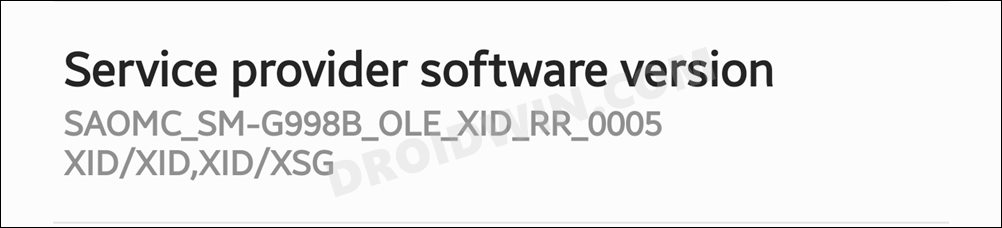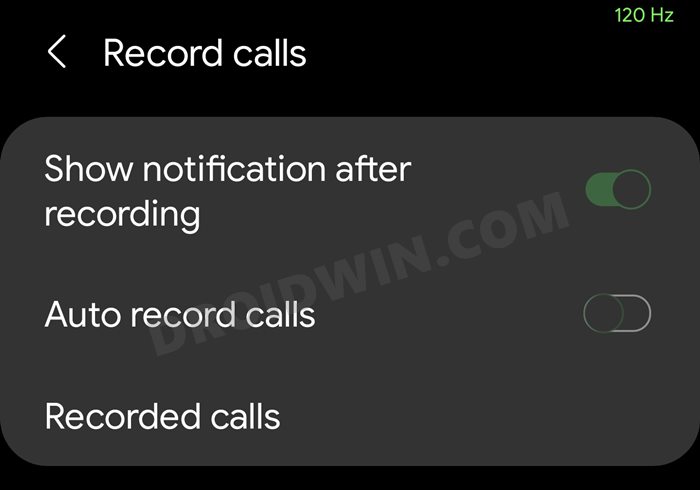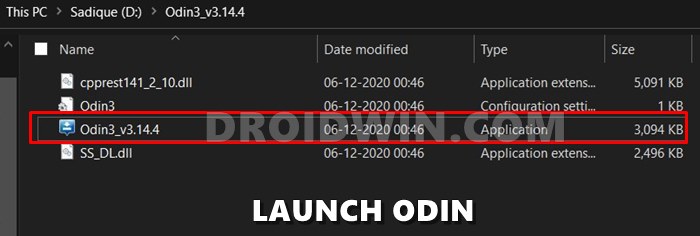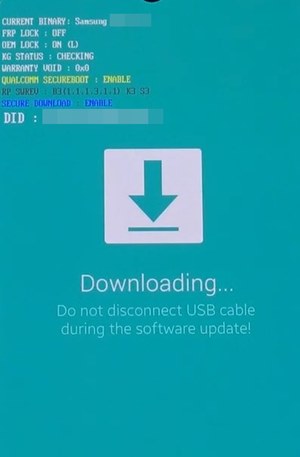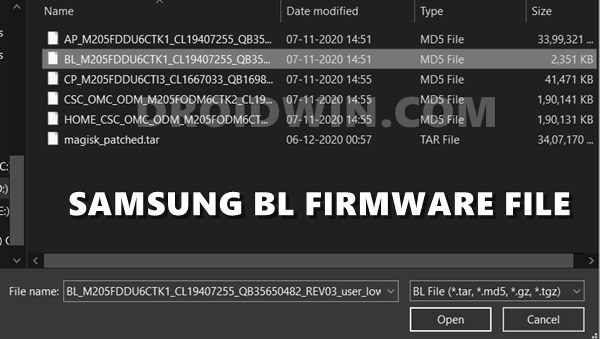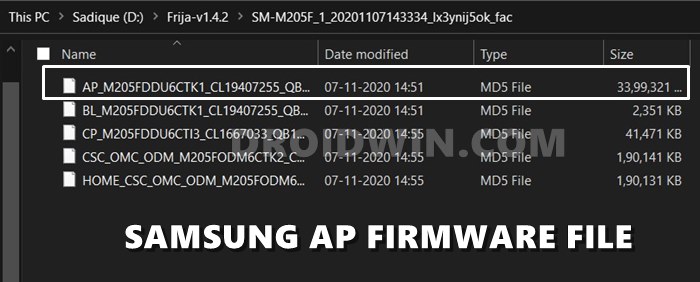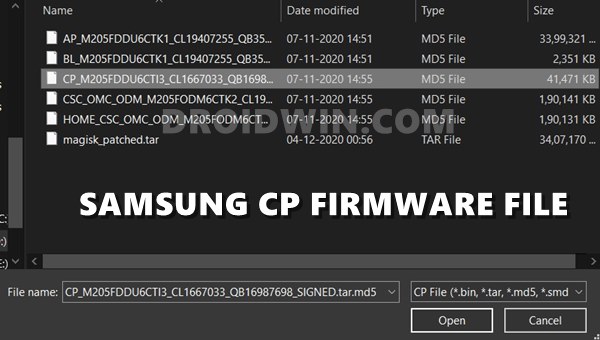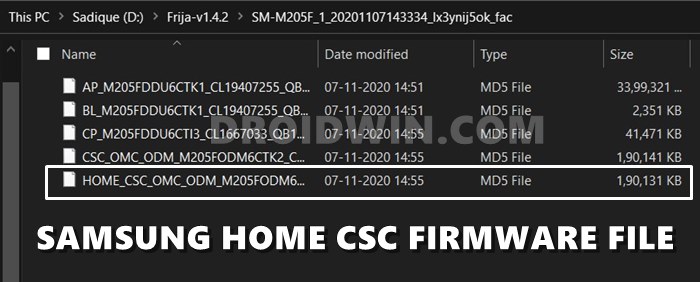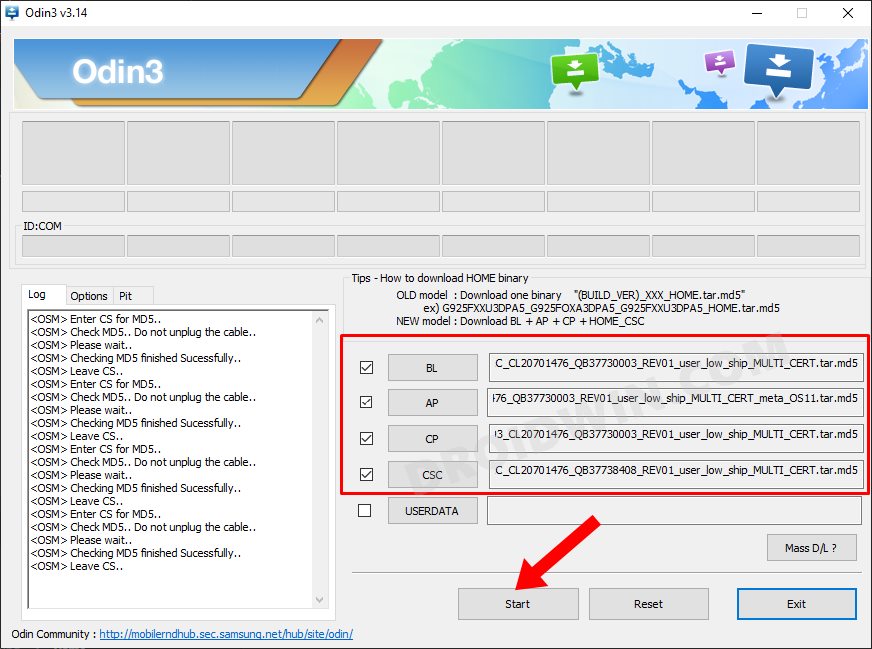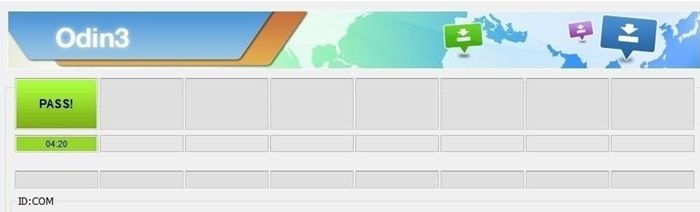So to avoid this fiasco, the smartphone manufacturers do tend to add this feature across all their devices but disable it on the variants that are to be shipped to the location where it might lead the company to the hot waters. But in all these complications, it’s the users who have to be the ultimate suffers. There have been numerous instances where users are residing in locations where call recordings are completely legal but they are still not able to use them. This is because they had exported their device from a region where this feature was disabled due to legal issues. If you are also in the same boat as them, then you will be glad to know that there exists a method through which you could enable call recording on your Samsung Galaxy S21 Ultra device. And this guide will show you how to do just that. So without any further ado, let’s get started.
Enable Call Recording on Samsung by Changing CSC
To try out this feature, we will be flashing the XID Home CSC, or in other words, the Home CSS file of the Indonesia region via Odin. The users who have achieved success had their original CSC as OXM, THL, MID, or XSG CSC. Since all of them are Multi OXM CSC, hence users weren’t able to achieve success. However, after flashing the Indonesian firmware, it worked without any issues as it is an OLE CSC.
So with that in mind, here’s are the steps to flash the Indonesian firmware (XID) and hence enable call recording on your Samsung Galaxy S21 Ultra device. [You should only try these steps if it is legal in your region, Droidwin or any of its members would take no responsibility if legal authorities come knocking at your door in the middle of the night!].
How to Enable Call Recording on Samsung Galaxy S21 Ultra
The below instructions are listed under separate sections for ease of understanding. Make sure to follow in the exact same sequence as mentioned. [Credit for this method goes to XDA Senior Member carlitobahsoun].
STEP 1: Download Indonesia Firmware
To begin with, download the Samsung Galaxy S21 Ultra (SM-G998B) Indonesia Region Firmware. You may use websites like SamMobile [direct link], Samloader, or the Frija Tool. Here are a few additional information that could come in handy: Moving on, once you have downloaded the firmware, extract it to any convenient location on your PC. This shall give you the AP, BL, CP, CSC, and Home CSC files, which we will be using later on.
STEP 2: Download Odin
STEP 3: Boot to Download Mode
You will now have to boot your S21 device to Download Mode so that Odin is able to identify it and carry out the flashing of the patched AP file. So refer to our guide to Boot any Samsung Device to Download Mode. Or refer to our below direct instructions:
STEP 4: Flash Indonesia Firmware via Odin
So with this, you have successfully flashed the Indonesian firmware and hence enabled the call recording feature on your Samsung Galaxy S21 Ultra device. If you have any queries concerning the aforementioned steps, do let us know in the comments. We will get back to you with a solution at the earliest.
How to Root Samsung One UI 4.0 Android 12 via MagiskManually Install One UI 4.0 Beta Android 12 on SamsungOTA Download Link for Samsung One UI 4.0 Android 12 BetaDowngrade Samsung One UI 4.0 to One UI 3.1 (Android 12 to 11) via Odin
About Chief Editor