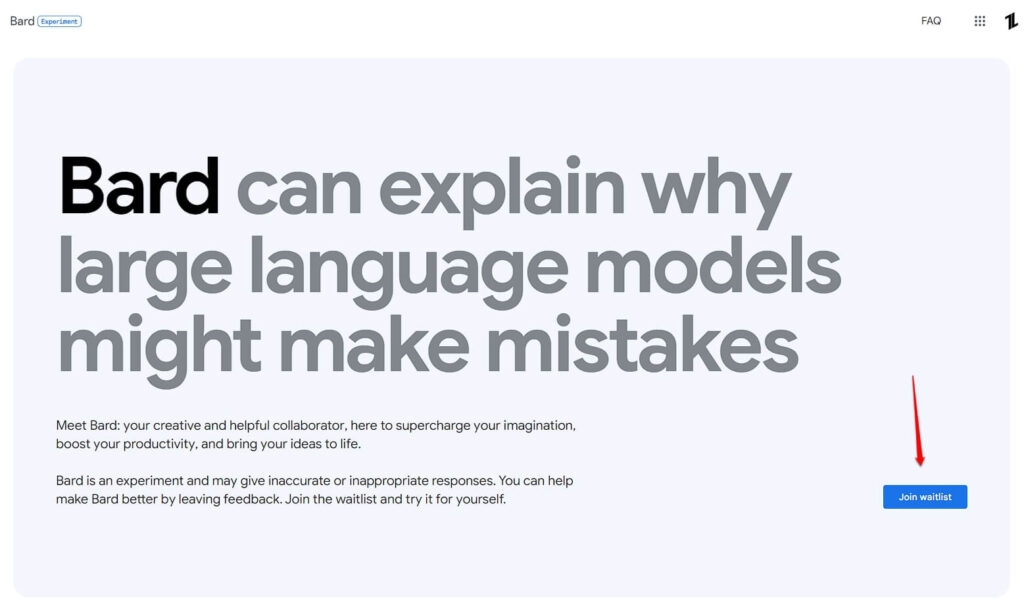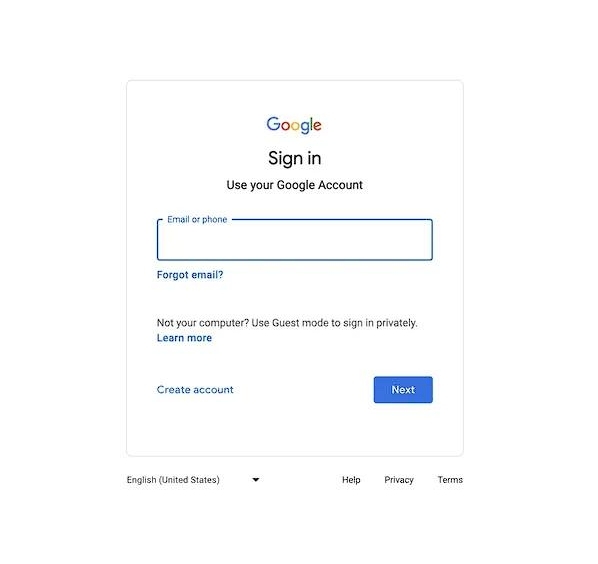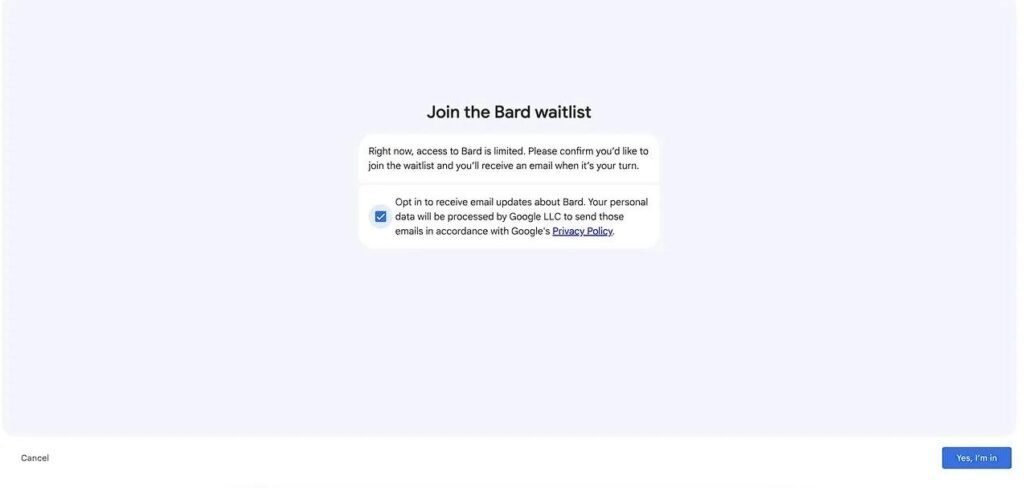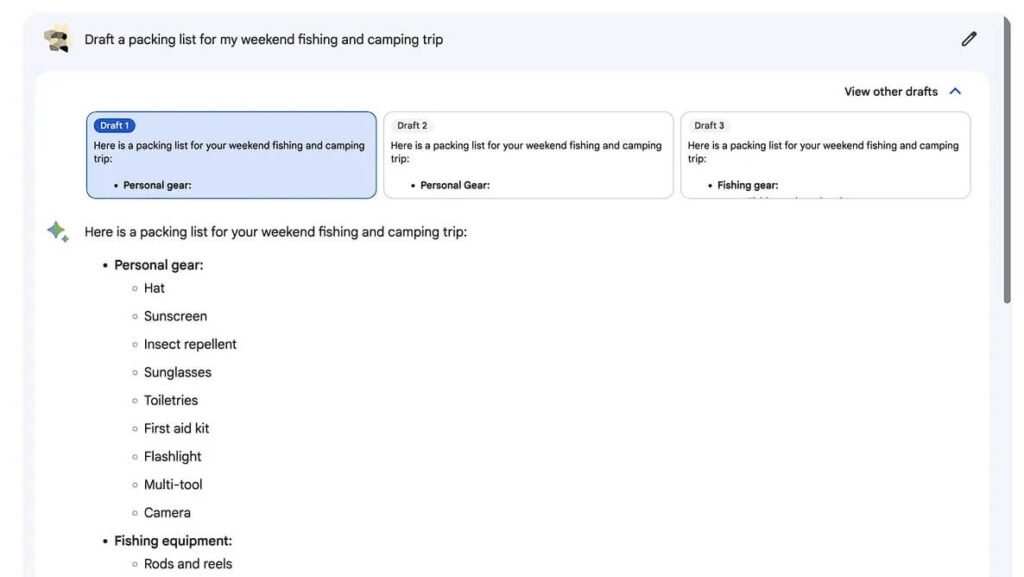Yet occasionally, despite its enormous storehouse of data, we cannot locate the precise result we want. That’s where Google Bard, its newest AI-powered chatbot, comes in. Google Bard is a tool for natural language processing that employs AI to produce direct responses to a prompt text. Since the huge demand for ChatGPT, Google has bought the Bard as a rival for ChatGPT. Although it is still in the early phases of development, this intriguing feature has the potential to alter how we look for information online completely. In this article, we will help you log in to Google Bard and learn how to use Google Bard. Let’s get started.
How to Use Google Bard?
Unlike ChatGPT, Bard is not available publicly for anyone; since the AI chatbot is in the initial stage of development, only a select number of users can access Google Bard, and the rest have to join the waitlist, which I’m going to discuss in a minute. Interested users must first join the Bard waitlist to sign up for early access to the tool. Bard is only available to those on the waitlist since Google has not yet made it publicly available. Users must visit the Bard website and provide their email ID to get on the waitlist. When users gain access to Bard, Google will send a confirmation email and let them know.
How to Join Google Bard Waitlist?
- First, go to the Google Bard website. You must go to the main page of Google Bard to sign up for the waitlist. You may accomplish this by going to https://bard.google.com/ or searching for “Google Bard” in your search engine.
- Click “Join Waitlist” After going to the homepage, you will see a giant “Join Waitlist” Button; click and proceed to the further steps.
- Sign in to your Google Account You must log into your Google account to join the Google Bard Waitlist. If you don’t already have one, you may sign up for a free Google account by visiting the Google Bard website and selecting the “Sign up” option.
- Accept terms and conditions, click “Yes, I’m in” The final step, where you may choose to receive emails about Bard and formally join the waitlist, will be presented to you when you sign in. With these 4 simple steps, you can easily join the Google Bard Waitlist without any hiccups, and now let’s discuss how to use Google Bard if you get access to it.
How to Use Google Bard After Joining?
You may click the blue “Take it for a spin” button in the email or go directly to bard.google.com if you’ve gotten an email providing you access to Bard. You must accept the terms and privacy policy outlined by Google the first time you use Bard.
When you’ve complied with the instructions, ask Bard whatever you like. There are a variety of preselected questions you may choose from. If you’re unclear about what to type into the AI chatbot, you can ask questions like “Why is ChatGPT Better than Google Bard?.”
You must have to wait a few seconds after typing a question for Bard to respond; your response may be quite succinct or very lengthy and descriptive, depending on your query.
If you don’t like the answers to your question, Google Bard allows users to give a thumbs-down for the answer at the bottom of the page to indicate a poor response. A thumbs-up indicates approval of the response. Bard also features a “Google it” option for relevant queries. You can also use the edit button in the top-right, to change your question. We have seen that Google Bard has similar and a few better features than ChatGPT. On the left side of the website, you will see a few options that help users when facing difficulties with Google Bard. Those options are: By following these simple steps, you can use Google Bard without any hiccups and get the utmost out of the AI Chatbot.
Wrapping it All
In conclusion, Google Bard is a fascinating AI-powered tool that might fundamentally alter how we search for information online. You may use Google Bard to generate straightforward answers and immersive responses by following the steps mentioned in this article. Try Google Bard now to discover what type of creative output it can produce for you. Further Reading:
Generate DALL-E AI images for Free Using Bing Ai Image Creator 10 Coolest Things you can do with ChatGPT Threat Actors Exploit OpenAI’s ChatGPT Popularity to Distribute Malware