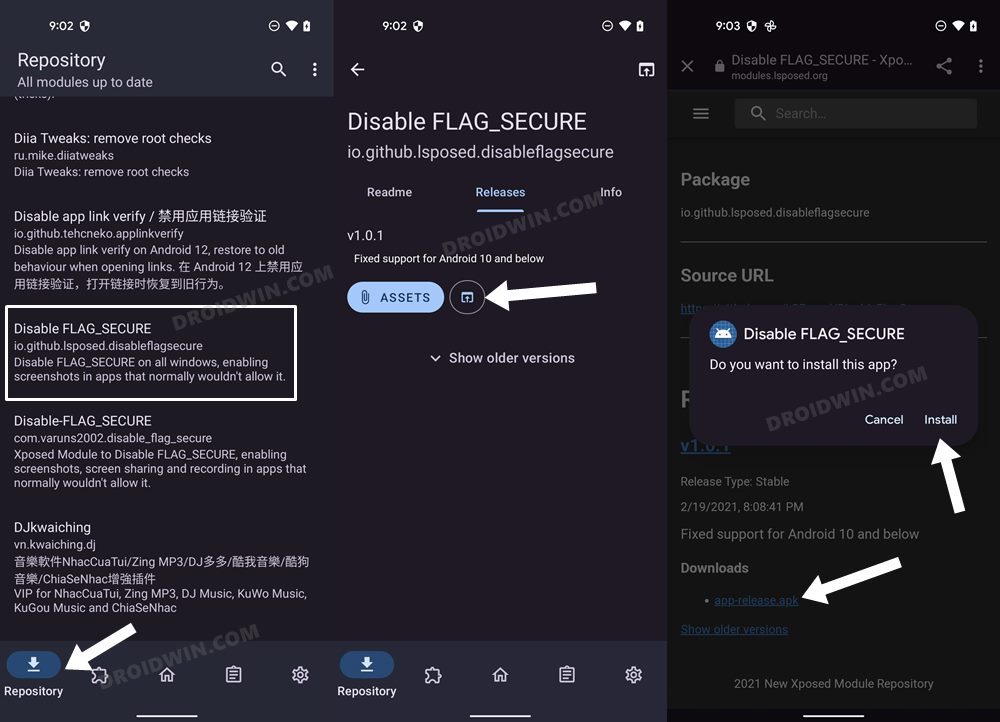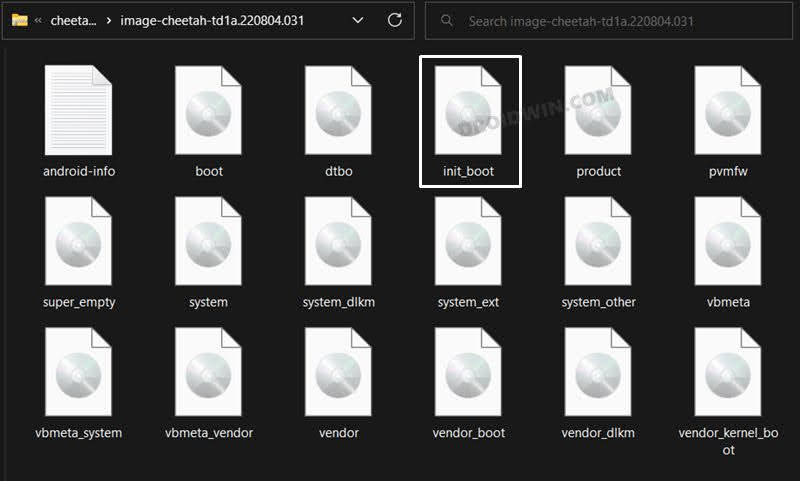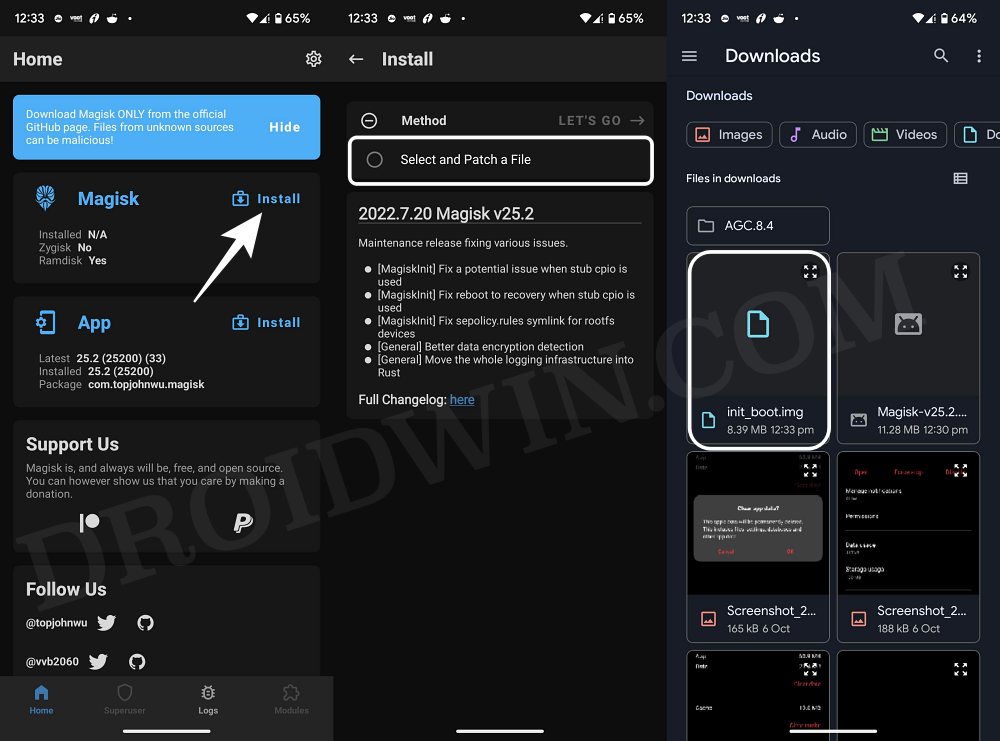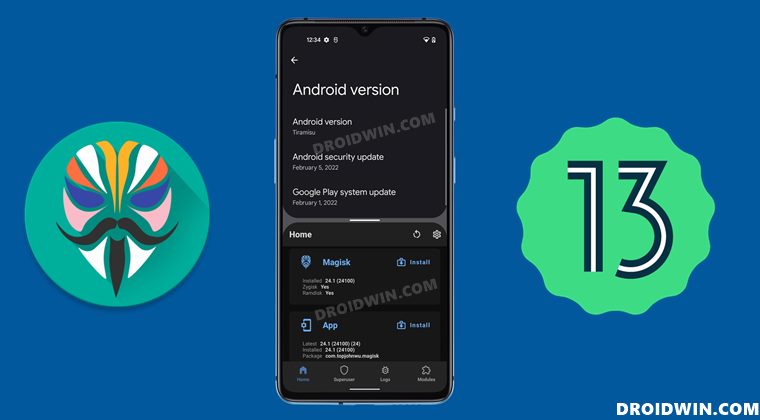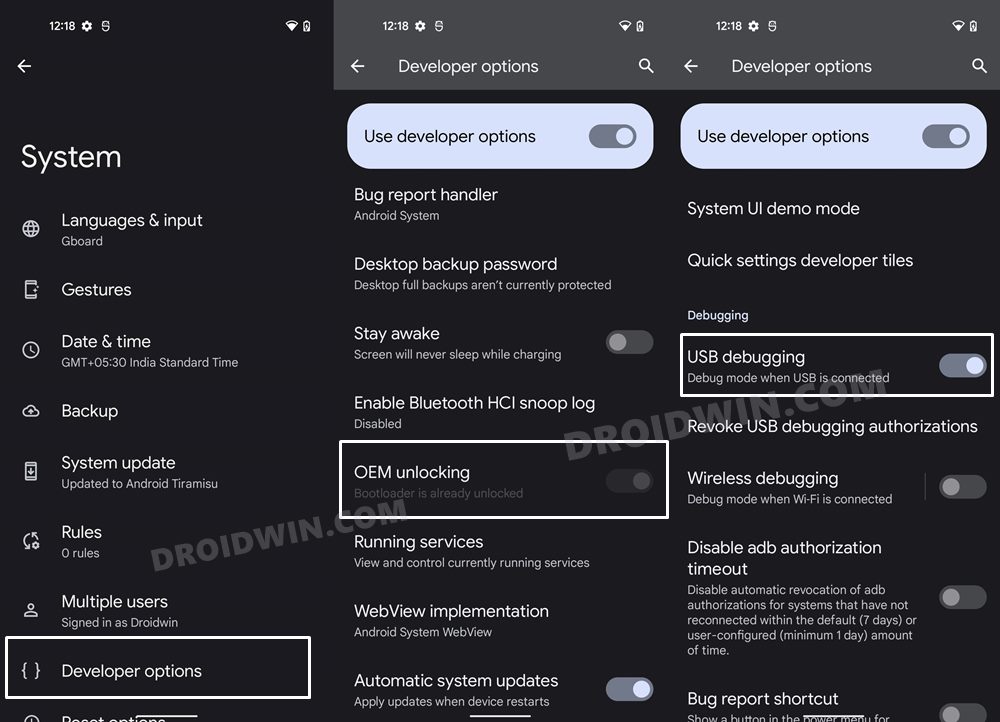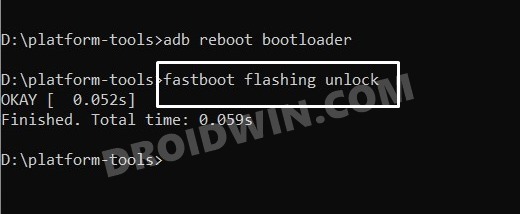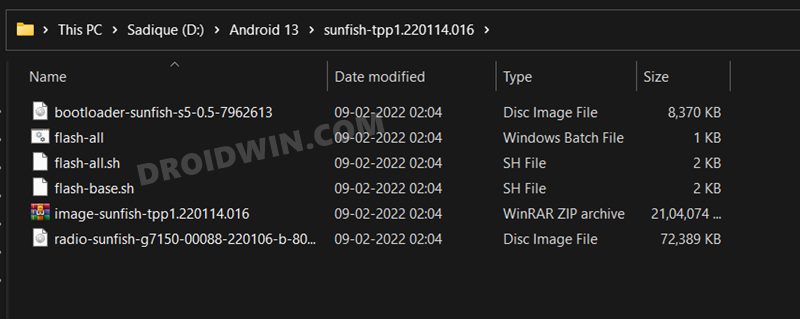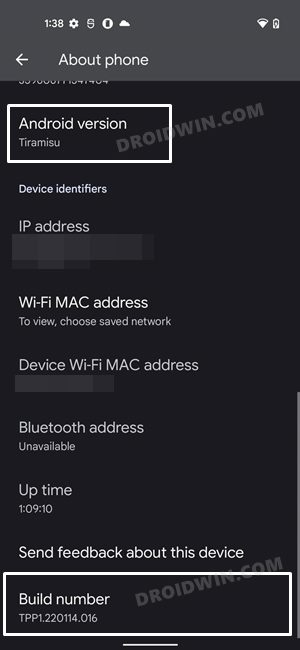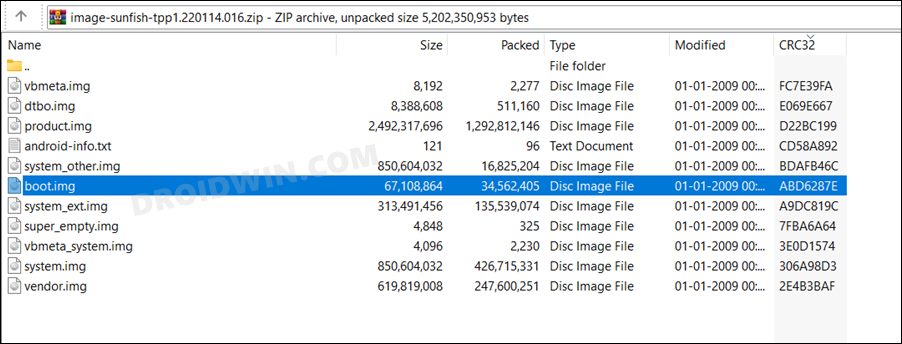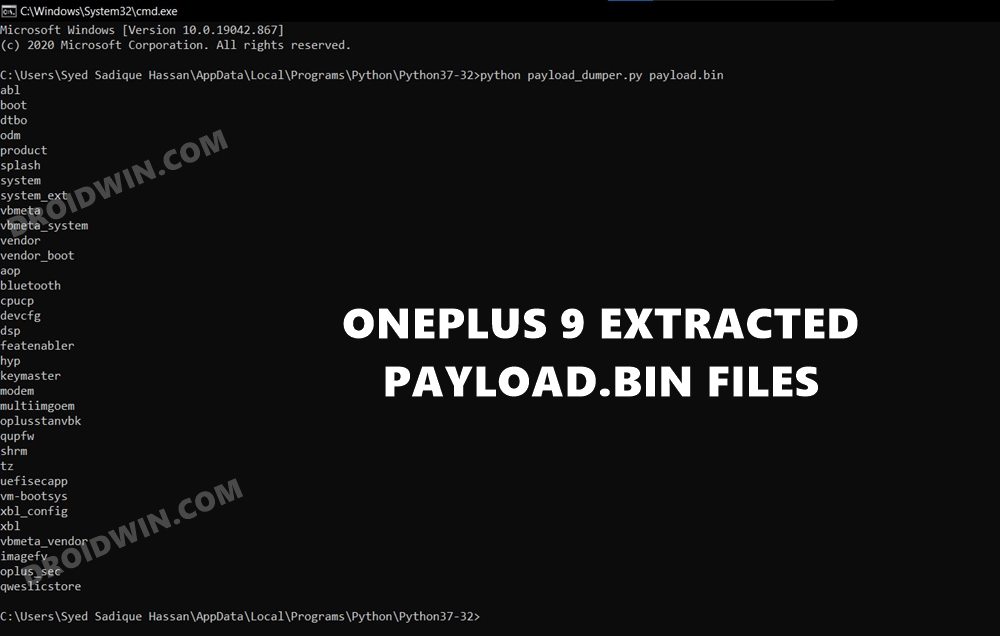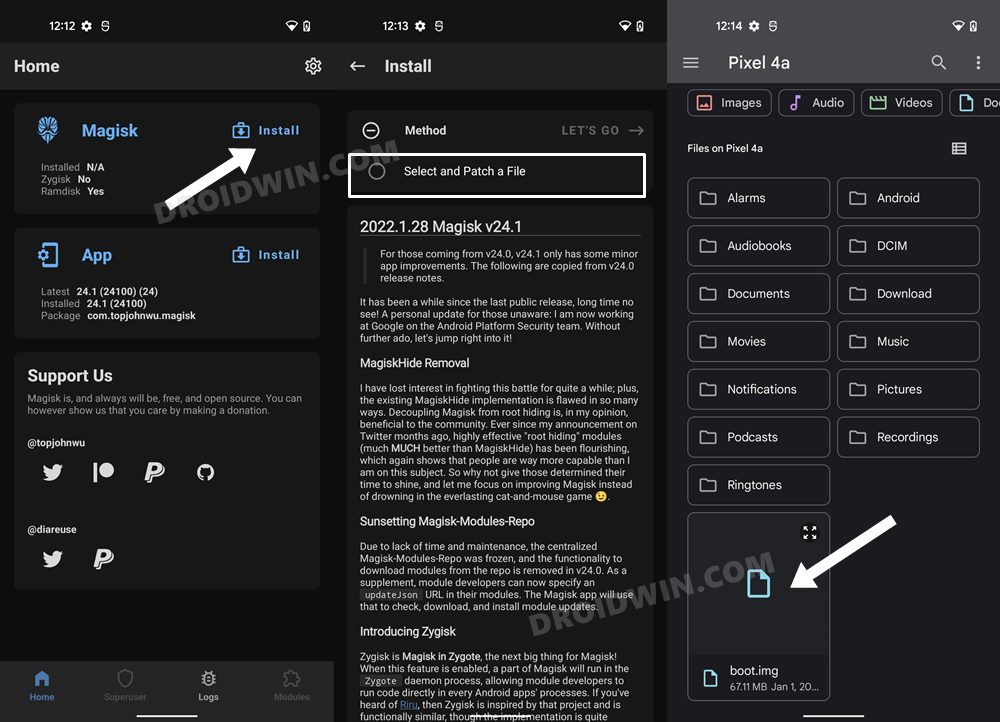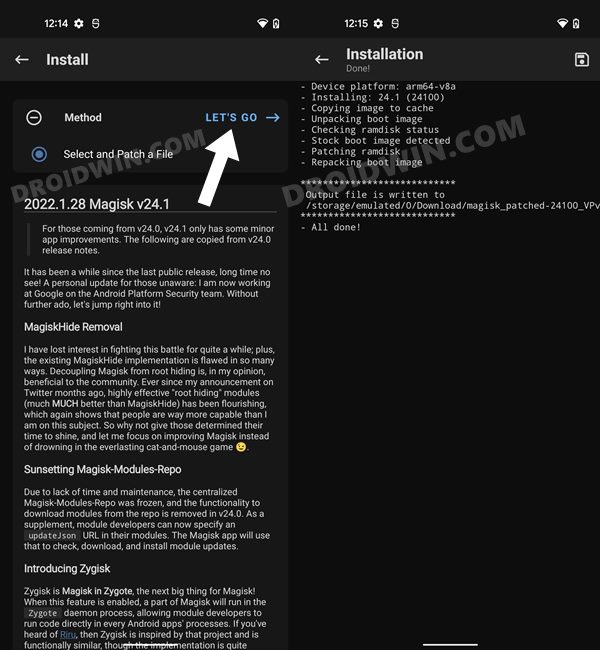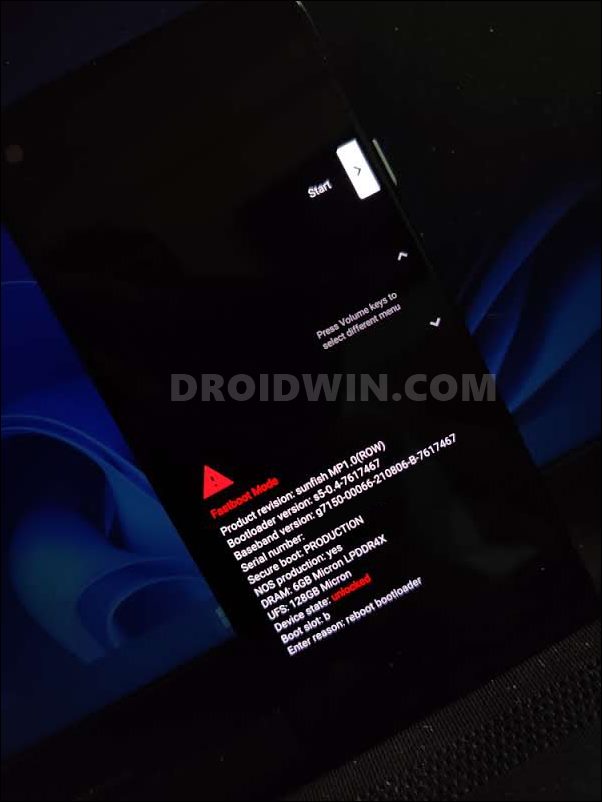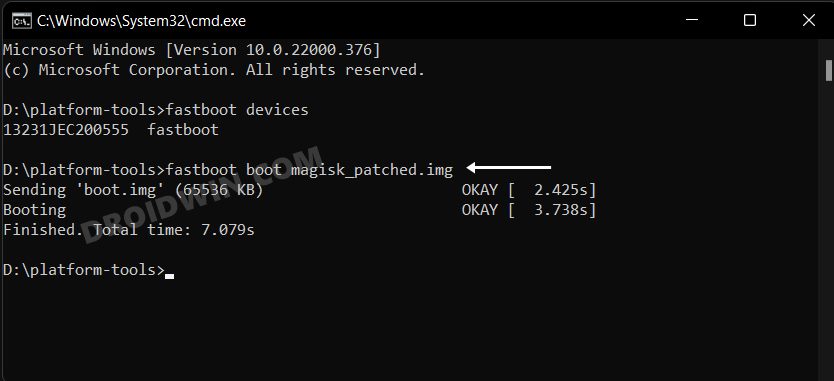These include the likes of LSposed, Xpsoed, and a slew of Magisk Modules. But before you could carry out any of these tweaks, there’s an important prerequisite that you need to checkmark off the list- you’ll have to root your device Android 13 device via Magisk Patched init_boot/boot.img file. And in this guide, we will show you how to do just that. So without further ado, let’s get started.
Benefits and Risks of Rooting Android 13
Once you root your device by flashing the Magisk patched boot.img via Fastboot Commands, you will be in a position to try out a plethora of customizations on your device. These include the likes of flashing custom ROMs, installing a custom recovery like TWRP, or flashing a custom kernel. Along the same lines, you could also flash Magisk Modules, Xposed Framework, Substratum Themes, Viper4Android, and the likes. However, this is just one side of the story. Carrying out this process also has its downsides. First off, the process requires an unlocked bootloader. Doing so will wipe off all the data and could nullify the device’s warranty as well. Likewise, WideVine L1 will be degraded to L3, resulting in the inability to stream Netflix in HD [FIXED]. Then the SafetyNet will be triggered [FIXED], which might cause issues with banking apps [FIXED]. If that’s well and good, then let’s get started with the steps to root your device.
IMPORTANT: Rooting Android 13 is different from previous OS!
Till Android 12, you just need to extract the boot.img from the sock firmware, patch it via Magisk, boot your device using the patched file via the fastboot boot command, and then use Magisk’s Direct Install feature to complete the process. However, beginning with Android 13, this process is slightly different now. For the devices that ship with Android 13 out of the box, such as Pixel 7/Pro, Xiaomi 13, and OnePlus 11, you don’t have to use the boot.img file. Instead, you have to use the init_boot.img file which could be extracted from the stock firmware itself. After this, you could patch the init_boot via Magisk and flash it via Fastboot [as of now, you cannot temporarily boot patched init_boot via Fastboot, so you cannot use Magisk’s Direct Install either. Rather, you will have to directly flash the patched init_boot via the fastboot flash command. However, do keep in mind that this rule only applies to the devices that come with Android 13 out of the box, if your device came with an older version of OS and has subsequently received the Android 13 update, such as OnePlus 10 or the Pixel 6 series, then you don’t have to use the init_boot file, rather you should still use the older method of rooting via patched boot.img.
How to Root Android 13 via Magisk Patched Boot.img
The below instructions are listed under separate sections for ease of understanding. Make sure to follow in the exact same sequence as mentioned. Droidwin and its members wouldn’t be held responsible in case of a thermonuclear war, your alarm doesn’t wake you up, or if anything happens to your device and data by performing the below steps.
STEP 1: Install Android SDK
First and foremost, you will have to install the Android SDK Platform Tools on your PC. This is the official ADB and Fastboot binary provided by Google and is the only recommended one. So download it and then extract it to any convenient location on your PC. Doing so will give you the platform-tools folder, which will be used throughout this guide.
STEP 2: Enable USB Debugging and OEM Unlocking
Next up, you will also have to enable USB Debugging and OEM Unlocking on your device. The former will make your device recognizable by the PC in ADB mode. This will then allow you to boot your device to Fastboot Mode. On the other hand, OEM Unlocking is required to carry out the bootloader unlocking process.
So head over to Settings > About Phone > Tap on Build Number 7 times > Go back to Settings > System > Advanced > Developer Options > Enable USB Debugging and OEM Unlocking.
STEP 3: Unlock Bootloader
Next up, you will also have to unlock the device’s bootloader. Do keep in mind that doing so will wipe off all the data from your device and could nullify its warranty as well. So if that’s all well and good, then please refer to our detailed guide on How to Unlock Bootloader on any Android Device.
STEP 4: Extract Stock Boot/Init_Boot
STEP 5: Patch Boot/Init_boot via Magisk
STEP 6: Boot to Fastboot Mode
STEP 7A: Root Android 13 using Magisk Patched Boot.img
This step is applicable for those devices that came with an OS version older than Android 13 and have since received an Android 13 update. It is always recommended to first boot your device via the patched boot.img, rather than directly flashing it. This way you will be able to check if everything is working well or not. If everything is on the good side, then you may proceed to the permanent root. So use the below command to boot your device via magisk patched boot.img and hence attain temporary root.
Now that your device is booted without any issues with a temporary root, let’s now make this root permanent. So refer to the below instruction steps to try it out.
STEP 7B: Root Android 13 using Magisk Patched Init_Boot.img
This step is applicable for those devices that came with Android 13 out of the box. So with this, we round off the guide on how you could root your Android 13 device via Magisk patched boot.img. If you have any queries concerning the aforementioned steps, do let us know in the comments section below. We will get back to you with a solution at the earliest.
Android 13: What’s New, Download, Install, Downgrade, and RootHow to Downgrade Android 13 to Android 12 [2 Methods]Guide to Install Android 13 via Fastboot MethodHow to Install Android 13 via ADB Sideload
About Chief Editor