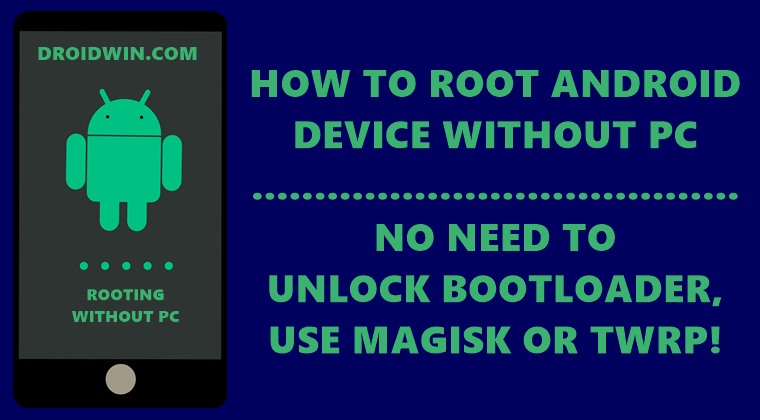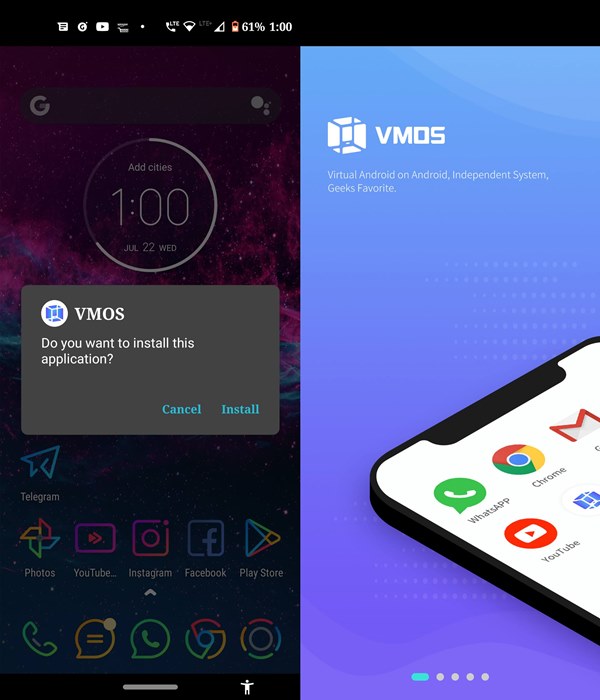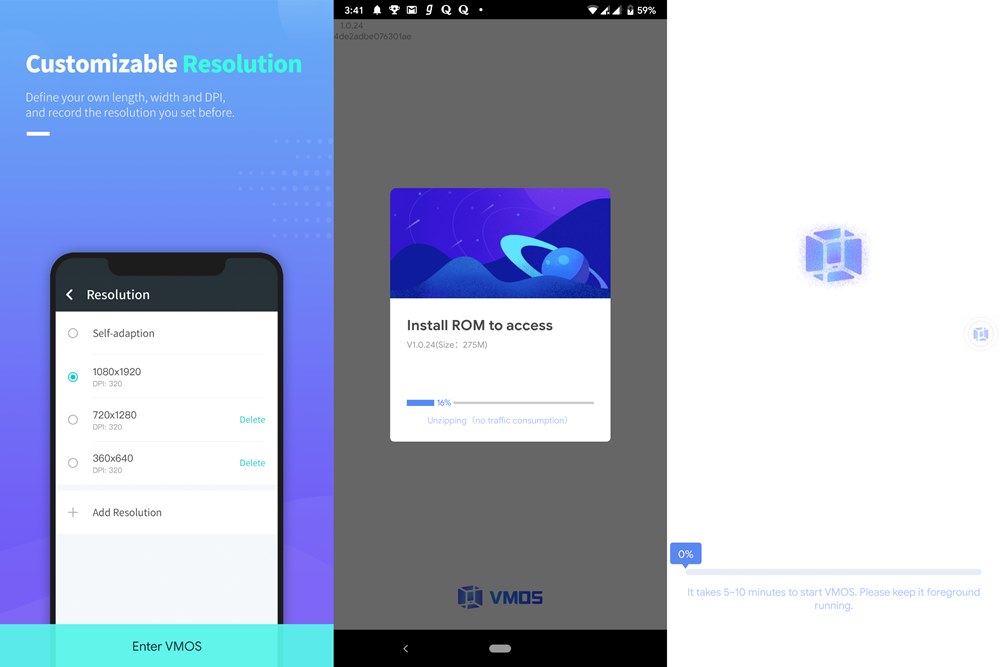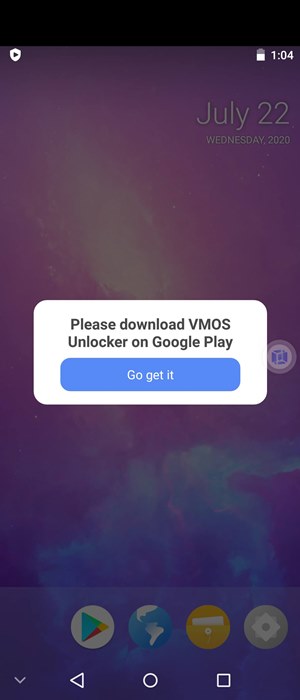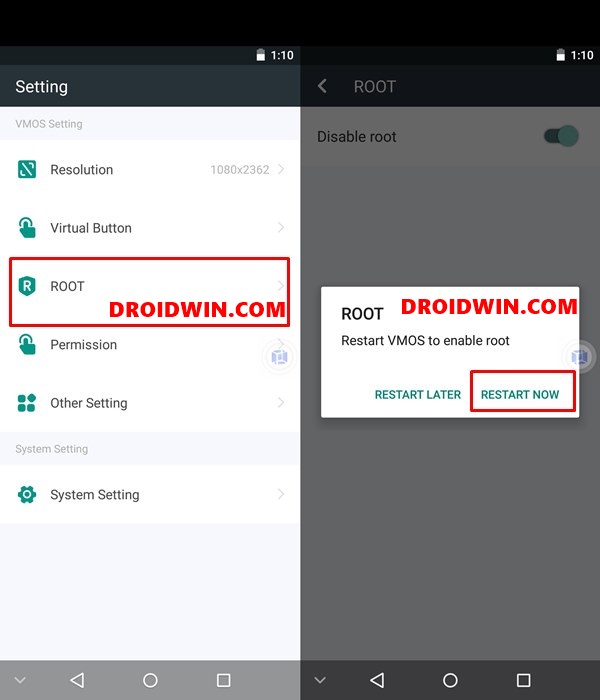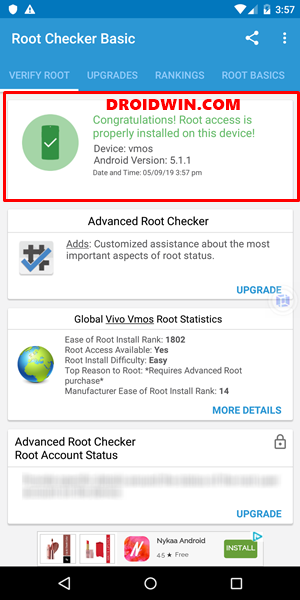Being a tech blogger, this out to be one of the most commonly asked questions – “is it possible to root your Android device without using a PC?”. Well, it is no hidden secret that with an open-source ecosystem like Android, you could try out tons of tweaks and customizations. For some, they are limited to trying out mods icon packs, themes, launchers, and different style styles. But for others, especially the tech geeks, they are more concerned about tweaking the device’s OS. For that, they begin their journey by unlocking the device’s bootloader. This simply opens the floodgates to a plethora of customizations. For example, you could now replace the device’s stock recovery with a custom one like TWRP. This in turn comes with pretty important options like the ability to flash mods, ZIPs, IMG files, etc. Likewise, you could also take Nandroid backup, wipe the device’s partitions, among others. Then some users also try their hands on customized Android OS in the form of Custom ROMs. But what is of most interest for the tech geeks is the ability to gain administrative privilege. This in turn is possible by rooting their device via Magisk or even SuperSU in older devices. Once that is done, you could then flash Magisk Modules, install Substratum themes, or flash various Xposed framework. Along the same line, you could make changes to the system partition or tweak the build prop file. Well, the possibilities are endless. But this ultimately brings us to an all-important question: could we root an Android device without using a PC? Well turns out you can, with a pretty handy and hidden tweak. Here’s how.
How to Install OTA Updates in Rooted Android DeviceHow to Permanently Install TWRP without TWRP ZIP File (only using TWRP.img file)Fix TWRP Error 20 GApps after flashing LineageOSHow to Fix TWRP Error 7 (While Flashing Custom ROM via TWRP)
Root Android Device without PC: Where lies the Issue?
In general terms, you could root your Android device using TWRP or without TWRP. In the first method, you will have to flash the Magisk Installer ZIP file. The second method calls for patching the stock boot.img file and then flashing it via fastboot commands. So here is what happens in both these methods:
ISSUE 1: Via TWRP
It calls for having a TWRP Recovery installed on your device. For booting (temporary install) or flashing (permanent install) this recovery, you will have to execute fastboot commands. This in turn done by executing the commands inside the PowerShell or Comand Prompt window, once you have installed Android SDK Platform Tools “on your PC”. But wait! Can’t we execute ADB and Fastboot commands via Android apps like Termux and Terminal Emulator? Well, you can, but it requires a rooted Android device in the first instance! And what about using apps like Flashify that is able to flash ZIP and IMG files without making use of TWRP? Well, running that app also requires a rooted Android device. So all this ultimately proves that you cannot root your Android device via TWRP without a PC. Now let’s turn our attention towards the second method.
ISSUE 2: Via Magisk
Okay, now what if we don’t take the help of TWRP in the first place. Well rooting an Android device without TWRP has been there for ages. It is more preferred than the above method because, for most of the devices, there is no active TWRP build. The first step requires getting the Stock Boot.img File. Most of the OEMs nowadays ship their stock firmware in the payload.bin file. And that requires Python installed on your PC to extract. Read: How to Extract payload.bin and get the stock boot image file. But there are still some devices whose firmware files come under just a compressed ZIP file. This could then easily be extracted onto your device using the WinZIP or WinRAR apps for Android. Well, even the device that has a payload.bin file could ask for the stock boot.img file from their friends. Hence they could nagate the entire extracting process. So the first step of getting the stock boot.img file is possible without using a PC. The second step involves patching the stock boot.img file via Magisk Manager app. Well, this is again possible without using the PC. Just install Magisk and then patch the boot.img file. Again you could also skip this method as well and one of your friends to directly upload a patched stock boot.img file for you. Read: Patch Stock Boot Image via Magisk and Flash it using Fastboot So in a nutshell, the first two steps for rooting via Magisk don’t require a PC. Now comes the third and final part: you have to flash this patched boot IMG file via Fastboot. First off, you will have to boot your device to fastboot. This you could easily do by turning off your device and using the hardware key combinations to boot your device to Fastboot mode. But unfortunately, this is where things come to a standstill. You cannot flash IMG files without using Fastboot Commands inside a PowerShell or Command Prompt on your PC. Though some Android apps might allow you to directly flash IMG and ZIP files (as mentioned before), but it requires a rooted Android device in the first place. So to round off, you cannot use both the methods (With TWRP or Without TWRP) to root your Android device without PC. A Windows or Mac PC is a definite requirement. Now before we move ahead, I would like to discuss another pretty important point that you might have come across:
[GUIDE] Flash ROMs/Magisk/TWRP/Kernels on A/B Partition DevicesEverything About Magisk- Manager, Modules, and MoreBest Magisk Modules of 2020 [PART-1][3 METHODS] Unroot any Android Device-Uninstall Magisk
ISSUE 3: One-Click Root Apps- Why You Shouldn’t Use Them
First and foremost, keep a safe distance from all the one-click root apps. I repeat, do not ever use these types of apps, EVER. They bring in quite a lot of risks and you are inviting unwanted privacy risks. Look, I get it. Rooting in itself isn’t safe- but you actually would be having the complete knowledge as to what are you doing in every step. Unfortunately the same cannot be said about these apps. Furthermore, they wouldn’t even work on newer Android devices. They were mostly designed to work with API level 25 (Nougat 7.1) or lower. Anyways if you are able to install on onto current generation devices, then I would suggest uninstalling these apps right away. With this, it concludes that we cannot root an Android device via TWRP, without TWRP and it isn’t recommended [author’s personal view] to do so via one-click root apps. Then what else could we do? Well, in this guide, I am going to show you how to root any Android device without PC, Magisk, and TWRP! Yup, you read that right. We would not be using any of these three components (and of course those shady one-click root apps). Follow along for the detailed instructions.
Root any Android Device without PC
Till now, we have discussed all the reasons as to why the conventional rooting methods don’t work without a PC. This has given you a complete background. So now that this out of the way, let’s focus on the brighter side and check out the fix. It will involve using an Android emulator. Yes, you heard it right, we would be using an Android emulator within an Android device. For the unawares, an emulator is a software program that allows you to run incompatible apps onto the hardware on which it is installed. For example, you could play PS4 games onto Android device via a PS4 Emulator app for Android, or run Android apps on your PC via Bluestacks. But here, we will be taking a slightly different approach. We would be using Android Emulator inside the Android OS itself. So rather than actually rooting your device, we would be rooting this emulator. This in turn will give you a plethora of advantages, as mentioned below:
Install Custom ROMs on any Android Device- Includes A/B PartitionHow to Flash a Custom ROM without TWRP RecoveryFlash Custom ROM After Wiping Internal Storage Without SD Card or OTGHow to Go Back to Stock ROM from GSI ROM (All Android Devices)
Benefits of this method to Root your Android Device without PC
You DO NOT need an unlocked bootloader.Likewise, you DON’T REQUIRE TWRP Recovery.Furthermore, you WILL NOT need MAGISK.As a result, your warranty WILL NOT be void.It is completely risk-free. If anything unknown happens at any point in time in time, you could easily close this emulator just as you do for any other Android app. Then simply relaunch it and try again, and you should face no issues. Till now, I have tried this process across many devices and it has given me success in the first attempt itself.All the rooting tweaks and modifications you do will remain inside this secondary environment. As a result, your primary device, and its apps will remain unaffected. This means you could continue to use Google Pay, Pokemon Go, and even stream Netflix contents in HD (no degradation of Widevine from L1 to L3). With that said, here are the required instructions step to root your Android device without PC. Follow along.
STEP 1: Install the Emulator on your Android Device
For this tutorial, we will be making use of the VMOS Emulator. Well, there is no point in guessing that the app isn’t available on Play Store. So you will have to download and install it from the official VMOS site (click on the VMOS Download button, no need for the Pro version). Once downloaded, install it onto your device (you might have to enable unknown sources from Settings. Since you are here to root your Android device without PC, you already knew this).
STEP 2: Set up the Emulator
Scroll through the welcome screen and tap on the “Enter VMOS” button. It might ask you to give permissions to use floating window mode. It is up to you to hit Off or On (for the ease of usage, I have kept it ON). Once that is done, you will have to give a couple of other permissions, that are compulsory.
Once that is done, the app will then extract the necessary components and then will start the app’s process. All this will take a couple of minutes, after this, you will get a message to download VMOS Unlocker on Google Play. Tap on Go Get It. If the app is no longer available on the Play Store, then head over to your browser and download the APK from this link: VMOS Unlocker APK (4.8MB). Once installed, just launch it and then close it (it will just be a Calculator app).
STEP 3: Root your Android device without PC via Emulator
STEP 4: Verification with Screenshot
[GUIDE] Flash ROMs/Magisk/TWRP/Kernels on A/B Partition DevicesHow to Flash Various Files in A/B Partition DevicesInstall Custom ROMs on any Android Device- Includes A/B PartitionHow to Fix FAILED (remote: unknown command) Error
Conclusion
So with this, we conclude the guide on how to root your Android device without a PC. The only drawback (if you would call one) is the fact that it is based on Android Lollipop. For me, it is a blessing in disguise as most of the apps now cause conflict with Android 10 or higher versions. But now, they run without any issues as such. One example of the same is the Xposed Installer App. Beginning with Android 9.0 Pie, you require a couple of Magisk Module to make it compatible. But running it inside the VMOS didn’t require anything as such. Add to the fact that everything happens inside the emulator itself and does not cause any effect as such to your device, well we couldn’t have asked for more. On that note, do let us know your views about the same in the comments section below. And since Android 11 stable build is now live, here are some articles that might be of some help to our readers:
Download GApps (Google Apps) for Android 11How to Install Android 11 on Asus Zenfone Max Pro M1Install Android 11 On Xiaomi Redmi Note 4How to Install Android 11 on Xiaomi Mi A3
About Chief Editor