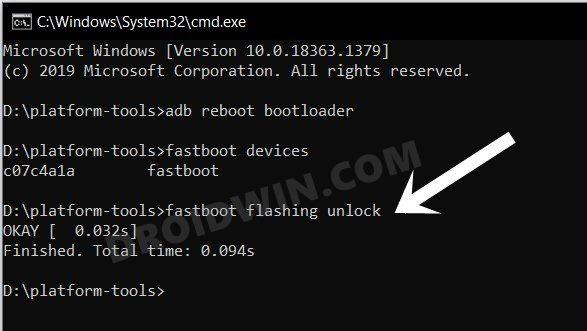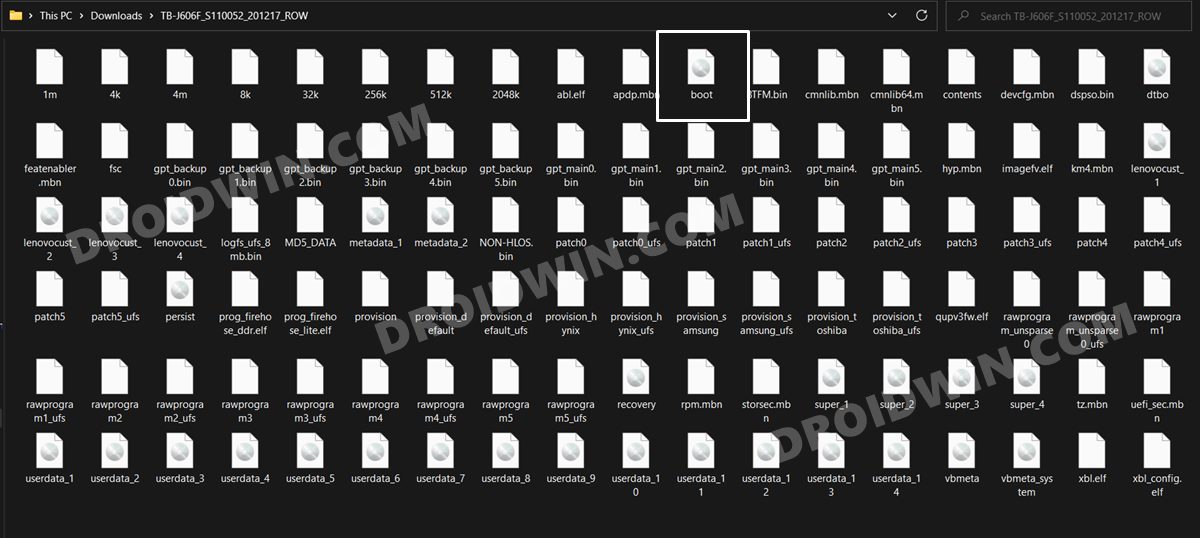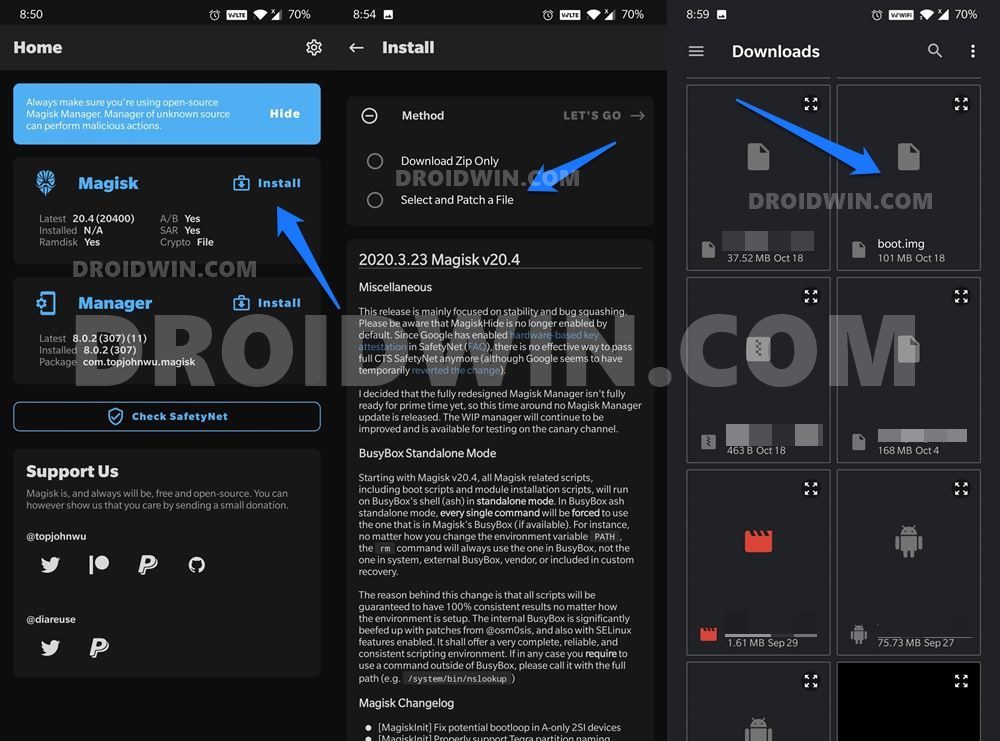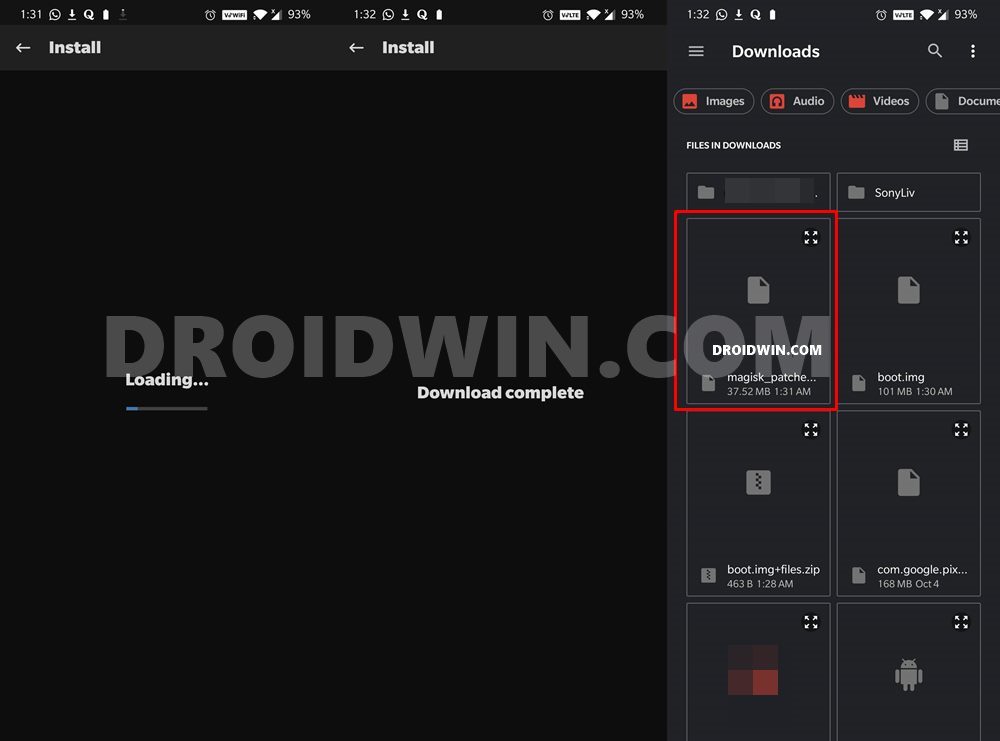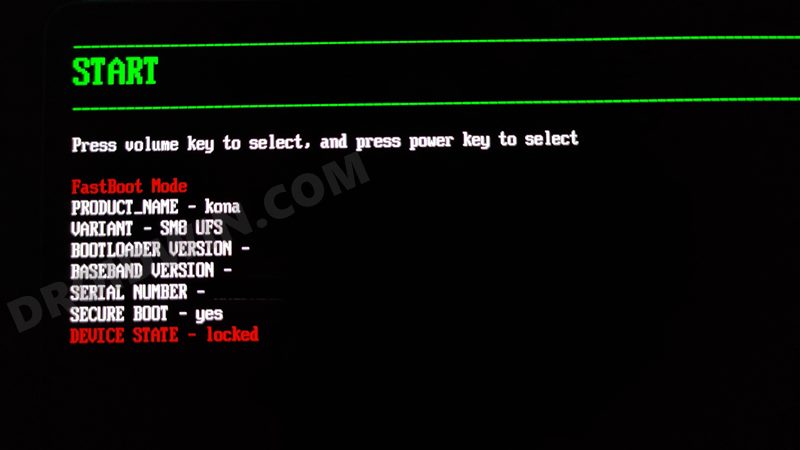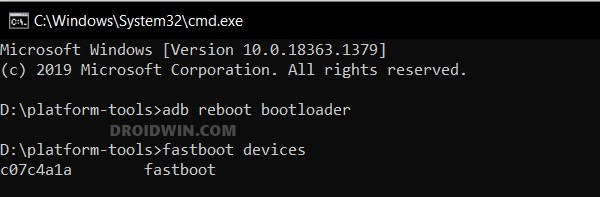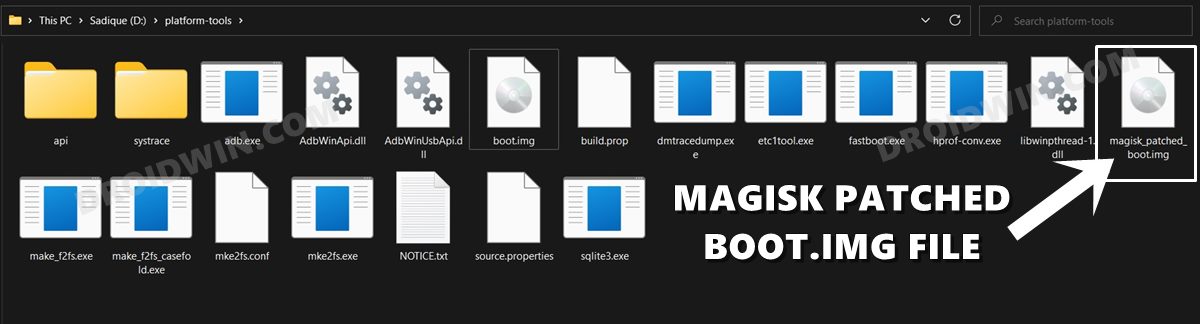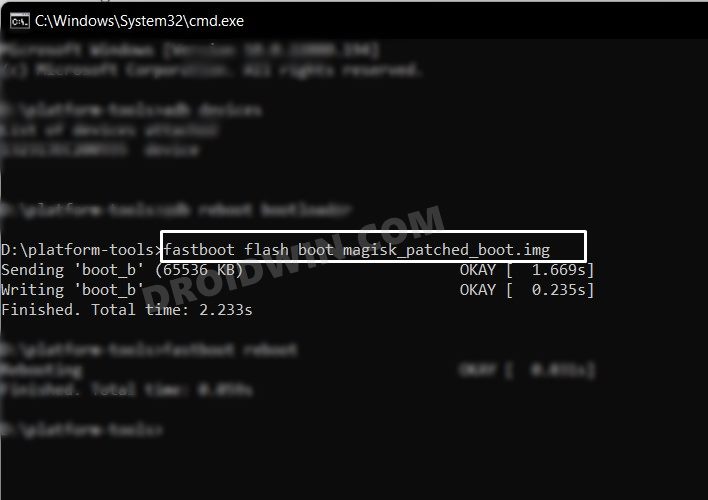Along the same lines, these tablets are proving to be quite an active player in custom development too. Once you have unlocked its bootloader, you will be in a position to try out your preferred custom/GSI ROMs or a custom recovery like TWRP. However, it’s the ability to gain administrative privileges and access to the system partition that has always been at the top of the priority queue for tech enthusiasts. So on that note, let’s get started with the steps to root the Lenovo P11/P11 Pro/P11 Plus via Magisk.
Benefits and Risks of Rooting
Once you root your device by flashing the Magisk patched boot.img via Fastboot Commands, you will be in a position to try out a plethora of customizations on your device. These include the likes of flashing custom ROMs, installing a custom recovery like TWRP, or flashing a custom kernel. Along the same lines, you could also flash Magisk Modules, Xposed Framework, Substratum Themes, Viper4Android, and the likes. However, this is just one side of the story.
Carrying out this process also has its downsides. First off, the process requires an unlocked bootloader. Doing so will wipe off all the data and could nullify the device’s warranty as well. Likewise, WideVine L1 will be degraded to L3, resulting in the inability to stream Netflix in HD [FIXED]. Then the SafetyNet will be triggered [FIXED], which might cause issues with banking apps [FIXED]. So if all that’s well and good, then let’s get started with the steps to root the Lenovo P11/P11 Pro/P11 Plus via Magisk.
How to Root Lenovo P11/P11 Pro/P11 Plus via Magisk
The below instructions are listed under separate sections for ease of understanding. Make sure to follow in the exact same sequence as mentioned below. Droidwin and its members wouldn’t be held responsible in case of a thermonuclear war, your alarm doesn’t wake you up, or if anything happens to your device and data by performing the below steps.
STEP 1: Install Android SDK
To begin with, install the Android SDK Platform Tools on your PC. This is the official ADB and Fastboot binary provided by Google and is the only recommended one. So download it and then extract it to any convenient location on your PC. Doing so will give you the platform-tools folder, which will be used throughout this guide.
STEP 2: Enable USB Debugging and OEM Unlocking
Next up, you will have to enable USB Debugging and OEM Unlocking on your device. The former will make your device recognizable by the PC in ADB mode. This will then allow you to boot your device to Fastboot Mode. On the other hand, OEM Unlocking is required to carry out the bootloader unlocking process.
So head over to Settings > System > About Tablet > Tap on Build Number Number 7 times > Go back to System > Developer Options > Enable USB Debugging and OEM Unlocking.
STEP 3: Unlock Bootloader on Lenovo P11/P11 Pro/P11 Plus
You will also have to unlock the bootloader on your tablet if you wish to root it via Magisk. Do keep in mind that doing so will wipe off all the data and might make the device’s warranty null and void as well. So if that’s well and good, then refer to our guide on How to Unlock Bootloader on Lenovo P11/P11 Pro/P11 Plus Tablets.
STEP 4: Get Lenovo P11/Pro/Plus Stock Boot.img
STEP 5: Patch Lenovo P11/Pro/Plus Stock Boot via Magisk
STEP 7: Boot Lenovo P11/Pro/Plus to Fastboot Mode
STEP 8: Root Lenovo P11/Pro/Plus via Magisk
That’s it. These were the steps to root Lenovo P11/P11 Pro/P11 Plus via Magisk. If you have any queries concerning the aforementioned steps, do let us know in the comments. We will get back to you with a solution at the earliest.
About Chief Editor