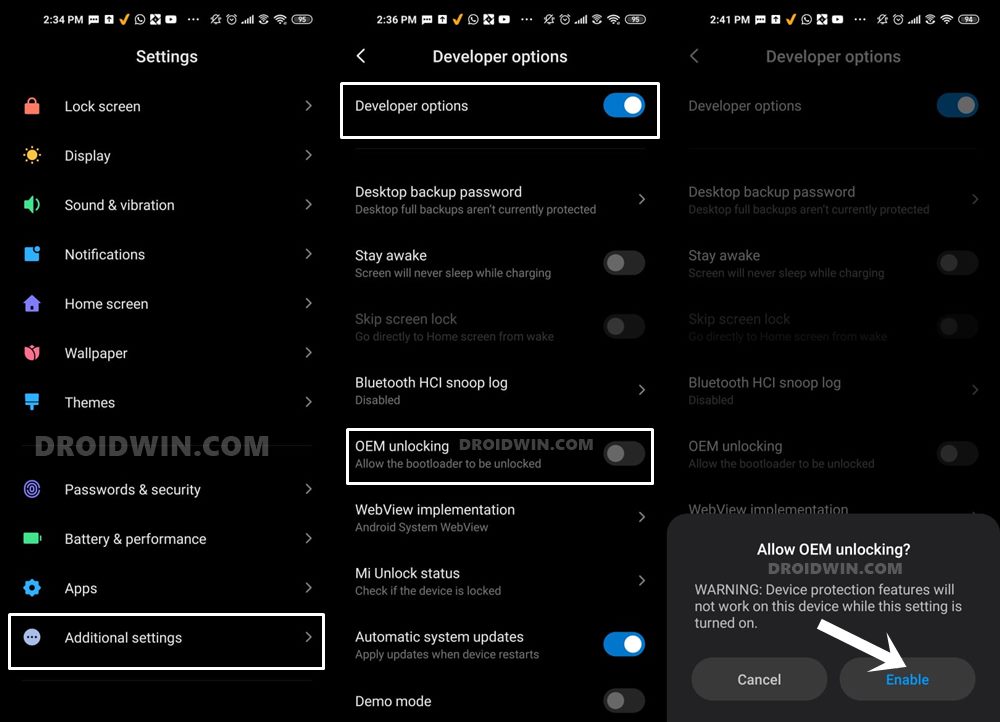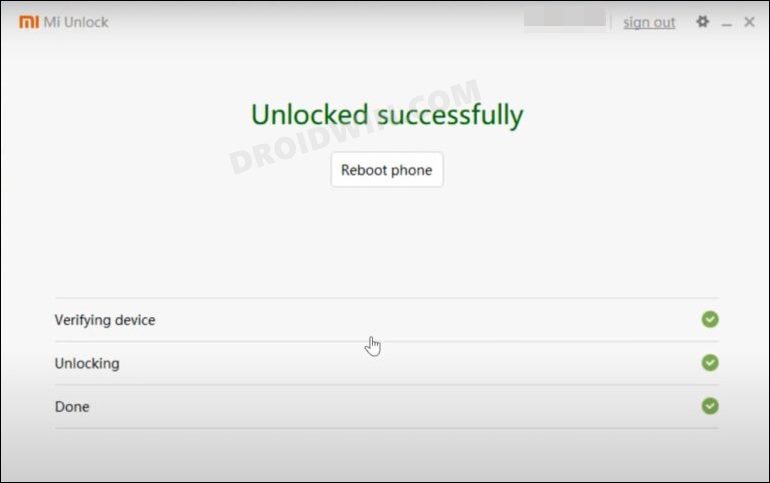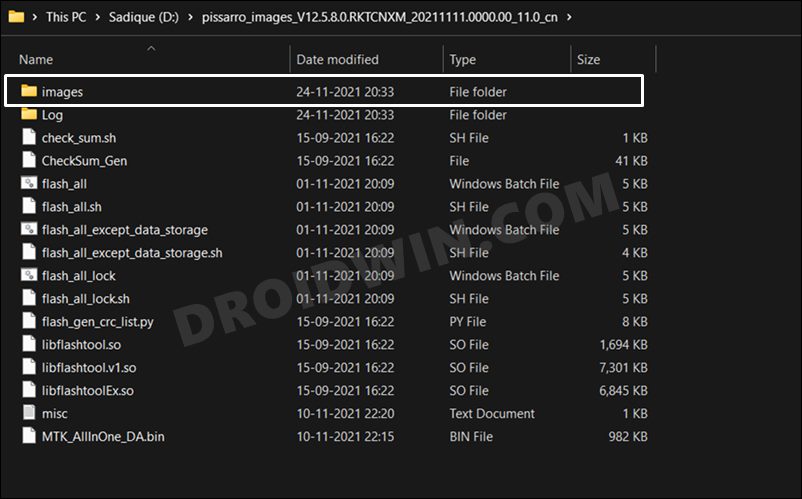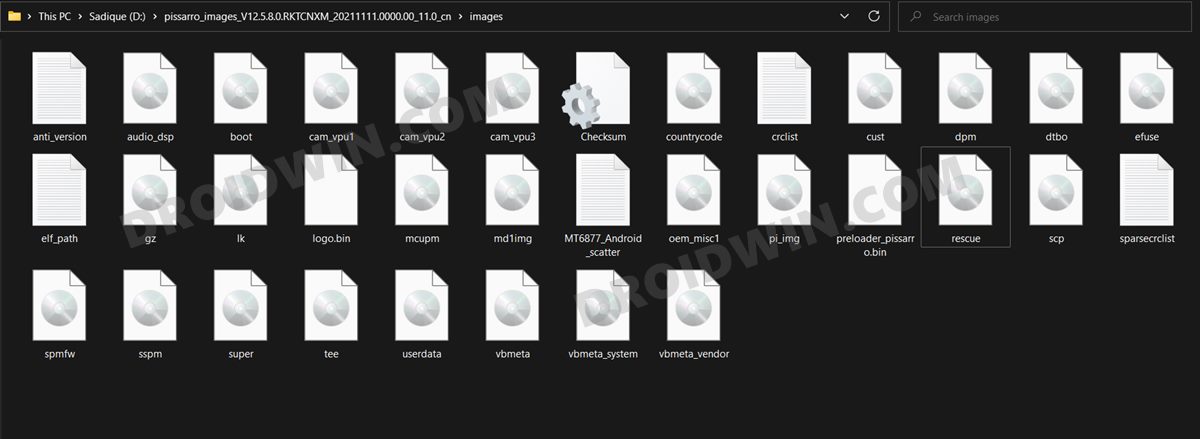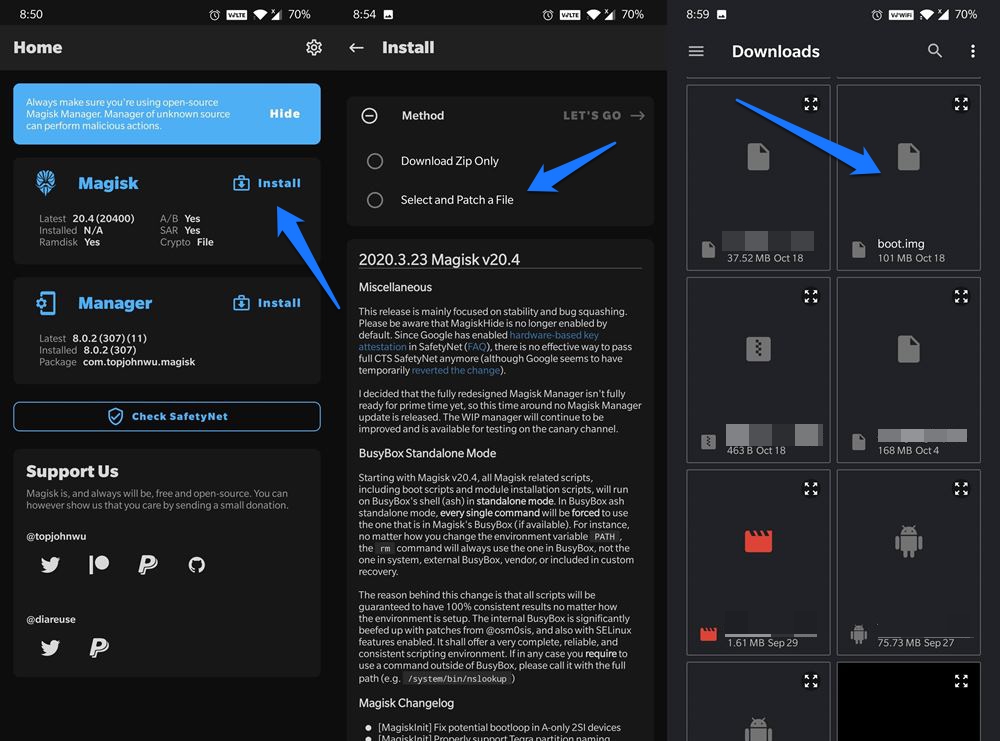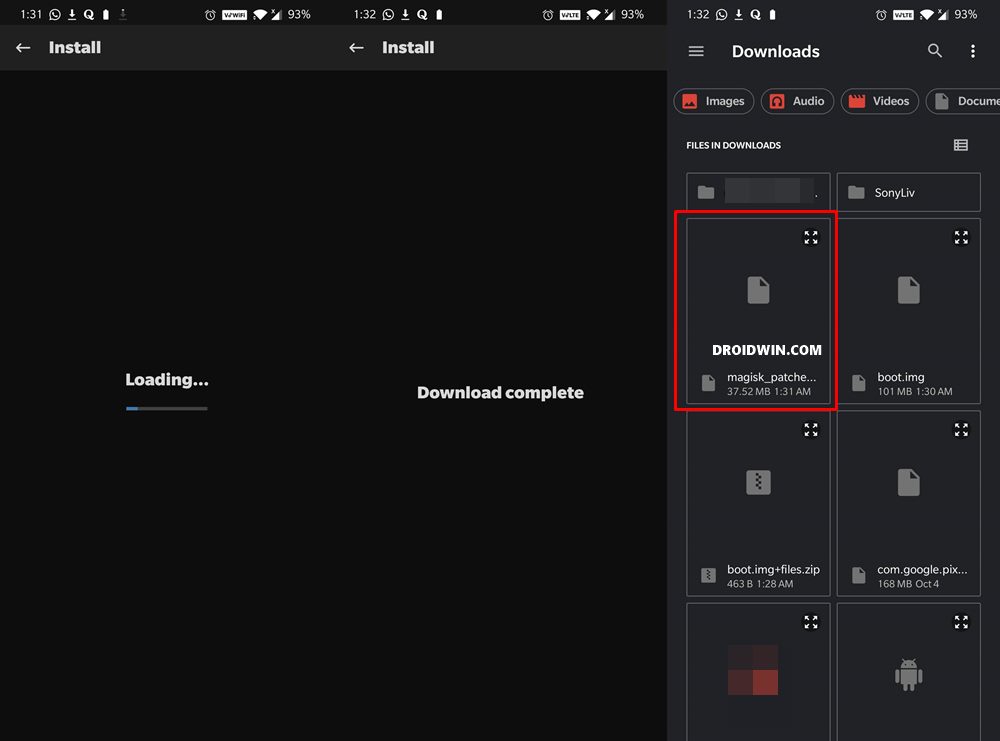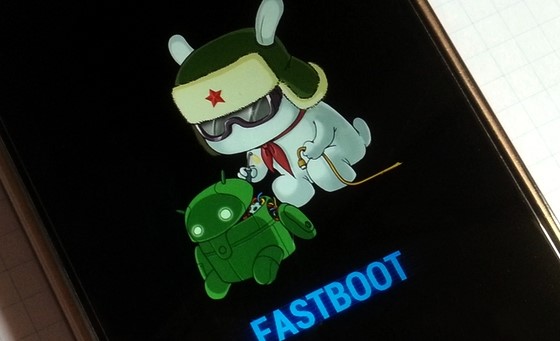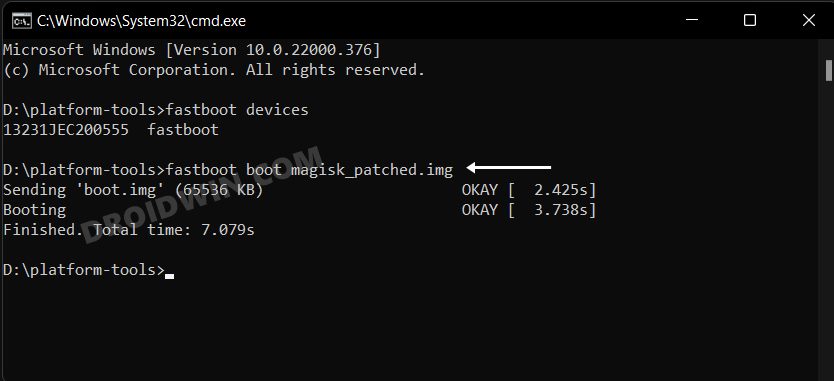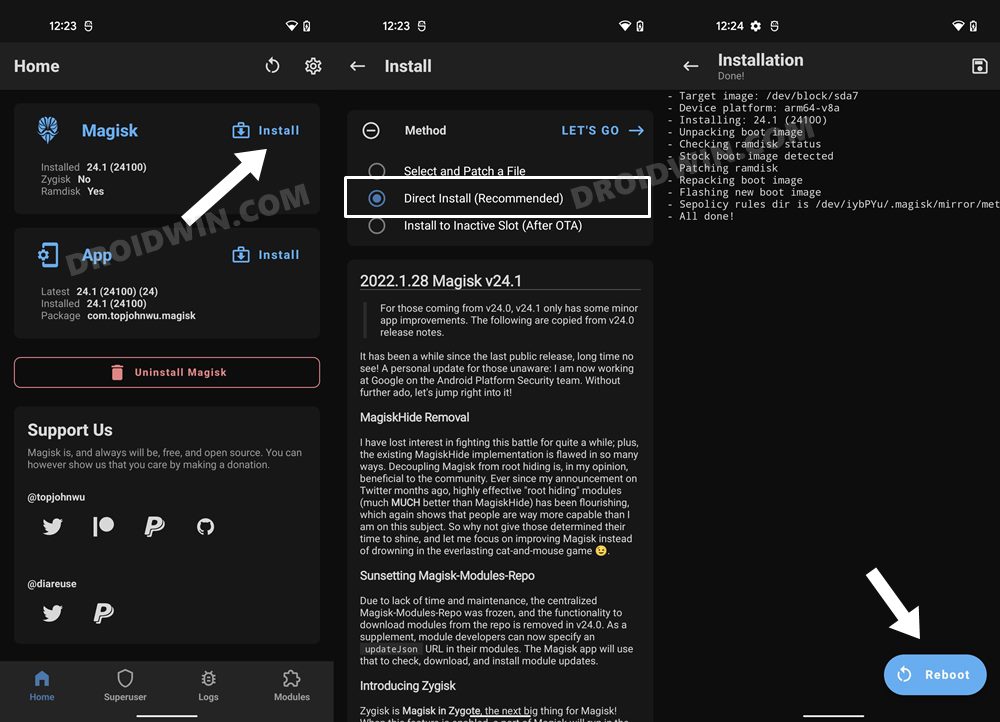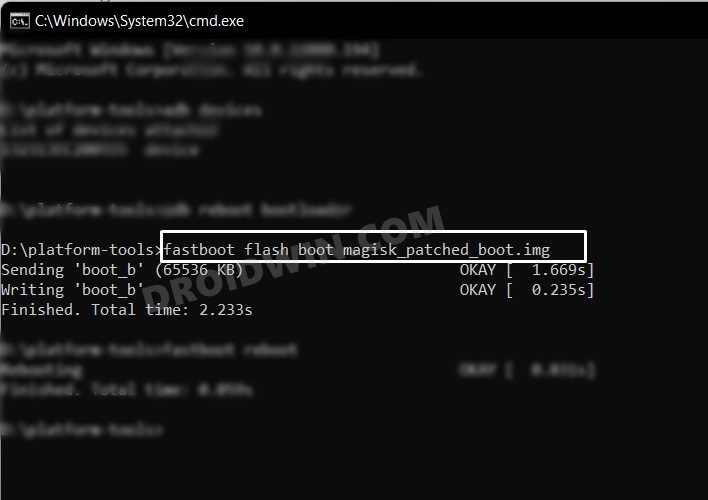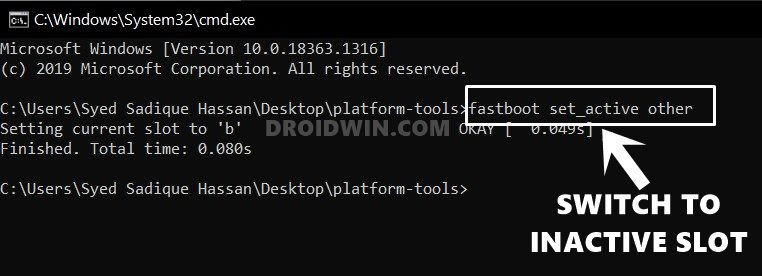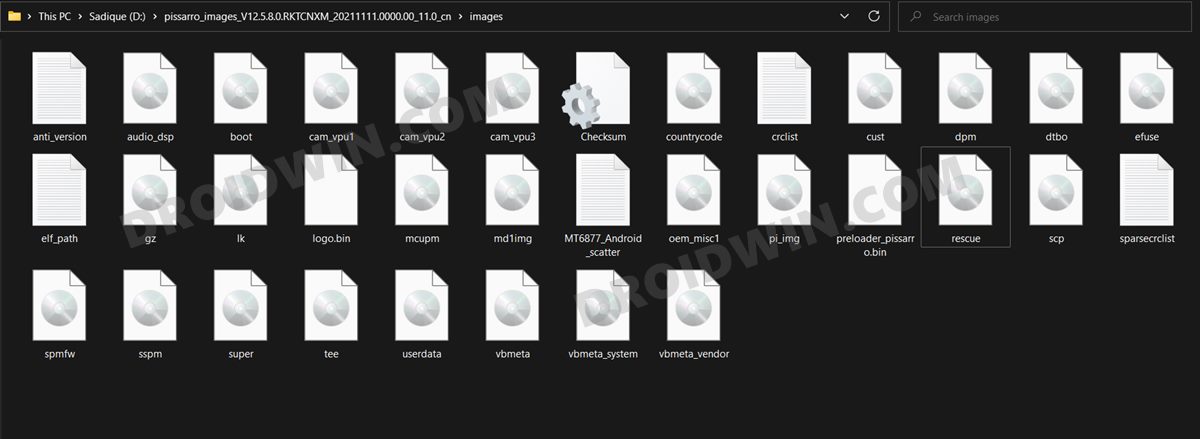But what you don’t have to wait for is gaining administrative privileges as you could root your device right away. In this regard, there exist two different methods through which you could carry out this task. The first one is by flashing the Magisk ZIP (after converting Magisk APK to ZIP) via TWRP. But as of now, it’s too early to expect a working custom recovery. Hence will be patching the stock boot.img via Magisk and then flashing it via Fastboot to root Redmi Note 11 Pro/Pro+. So without any further ado, let’s get started.
Benefits and Risks of Rooting
Once you root your device by flashing the Magisk patched boot.img via Fastboot Commands, you will be in a position to try out a plethora of customizations on your device. These include the likes of flashing custom ROMs, installing a custom recovery like TWRP, or flashing a custom kernel. Along the same lines, you could also flash Magisk Modules, Xposed Framework, Substratum Themes, Viper4Android, and the likes. However, this is just one side of the story. Carrying out this process also has its downsides. First off, the process requires an unlocked bootloader. Doing so will wipe off all the data and could nullify the device’s warranty as well. Likewise, WideVine L1 will be degraded to L3, resulting in the inability to stream Netflix in HD [FIXED]. Then the SafetyNet will be triggered, which might cause issues with banking apps [FIXED]. So if all that’s well and good, then let’s get started with the steps to root the Redmi Note 11 Pro/Pro+ via Magisk.
How to Root Redmi Note 11 Pro/Pro+ via Magisk
The below instructions are listed under separate sections for ease of understanding. Make sure to follow in the exact same sequence as mentioned below. Droidwin and its members wouldn’t be held responsible in case of a thermonuclear war, your alarm doesn’t wake you up, or if anything happens to your device and data by performing the below steps.
Install Android SDK
To begin with, install the Android SDK Platform Tools on your PC. This is the official ADB and Fastboot binary provided by Google and is the only recommended one. So download it and then extract it to any convenient location on your PC. Doing so will give you the platform-tools folder, which will be used throughout this guide.
Enable USB Debugging and OEM Unlocking
Next up, you will have to enable USB Debugging and OEM Unlocking on your device. The former will make your device recognizable by the PC in ADB mode. This will then allow you to boot your device to Fastboot Mode.
On the other hand, OEM Unlocking is required to carry out the bootloader unlocking process. So head over to Settings > About Phone > Tap on MIUI Number 7 times > Go back to Settings > System > Developer Options > Enable USB Debugging and OEM Unlocking.
Unlock Bootloader on Redmi Note 11 Pro/Pro+
You will also have to unlock the bootloader on your Redmi Note 11 Pro/Pro+ device if you wish to root it via Magisk without using TWRP. Do keep in mind that doing so will wipe off all the data and might make the device’s warranty null and void as well. So if that’s well and good, then refer to our guide to Unlock Bootloader on any Xiaomi Device.
Download Redmi Note 11 Pro/Pro+ Fastboot ROM
Next up, download the Fastboot ROM for your device. Make sure to download the same firmware version that is currently installed onto your device. You may either download the same from the MI official site or via third-party sites such as Xiaomi Firmware Updater. As for this guide, I am using the Redmi Note 11 Pro/Pro+ (pissarro) Fastboot Stable ROM version V12.5.8.0.RKTCNXM [Direct Download Link].
Extract Stock Boot.img
Once you have downloaded the ROM, extract it to any convenient location on your PC. Once extracted, go to the Images folder. Within that, you should see all the partition files in IMG format. Copy the boot.img file and send it to your device.
Patch Redmi Note 11 Pro/Pro+ Stock Boot.img via Magisk
Boot Redmi Note 11 Pro/Pro+ to Fastboot Mode
You should now see the famous MI Bunny Logo along with the Fastboot text written underneath it, signifying that the device has successfully booted to Fastboot. Let’s now move over to the final set of instructions and root Redmi Note 11 Pro/Pro+ via Magisk without using TWRP Recovery.
Flash Magisk Patched Boot.img and Root Redmi Note 11 Pro/Pro+
That’s it. These were the steps to root your Redmi Note 11 Pro/Pro+ via Magisk. If you have any queries concerning the aforementioned steps, do let us know in the comments section. We will get back to you with a solution at the earliest. Instead of directly flashing the patched boot via fastboot flash boot magisk_patched.img, we first temporarily booted it via fastboot boot magisk_patched.img and then used the Direct Install method of Magisk. While a tad longer, but it is the recommended method for your device. This is because by first temporarily booting via the patched file, we could check if everything is working well and good.
If it doesn’t, then you just need to do a simple reboot and the patched boot will be replaced by stock and your device will be booted to the OS. On the other hand, if everything works well and good, then you could permanently flash the patched boot via the Direct Install method.
How to Fix Redmi Note 11 Pro/Pro+ Stuck in Bootloop after Root
If your Redmi Note 11 Pro/Pro+ is stuck in a bootloop, then you should try the below-listed tweaks to fix the underlying issue and make the device boot to the OS:
Disable DM-Verity
Switch Slots
Use the below two commands to switch the active slot and reboot via the second slot.
Flash Stock Boot
Next up, you should consider flashing the stock boot.img files to both slots:
Flash Fastboot ROM
If none of the aforementioned methods spelled out success, then your last course of action should be to flash the entire Fastboot ROM on your device. To do so, please check out our guide on How to Unbrick Redmi Note 11 via Fastboot Commands.
That’s it. These were the steps to root the Redmi Note 11 Pro/Pro+ devices via Magisk without using TWRP Recovery. If you have any queries concerning the aforementioned steps, do let us know in the comments. We will get back to you with a solution at the earliest.
About Chief Editor