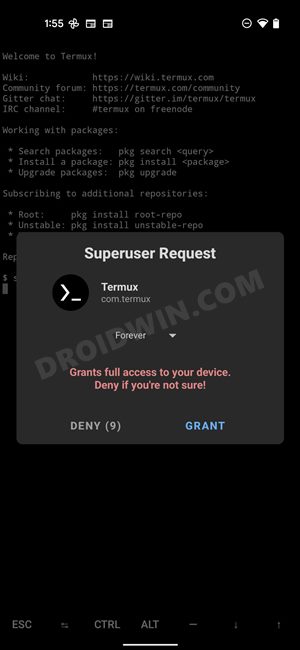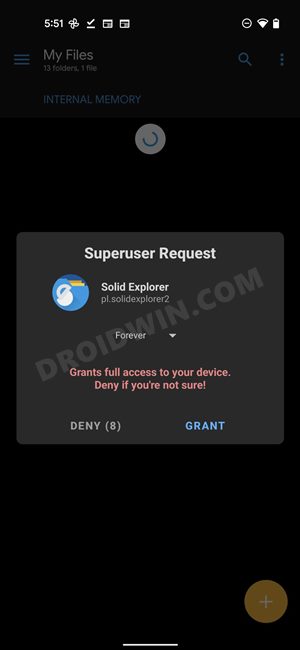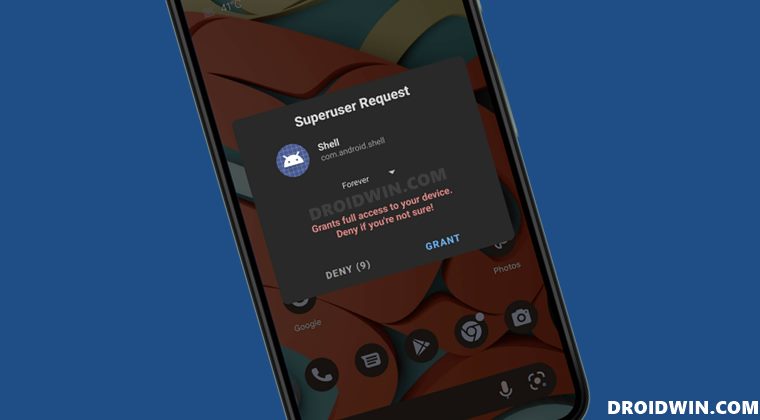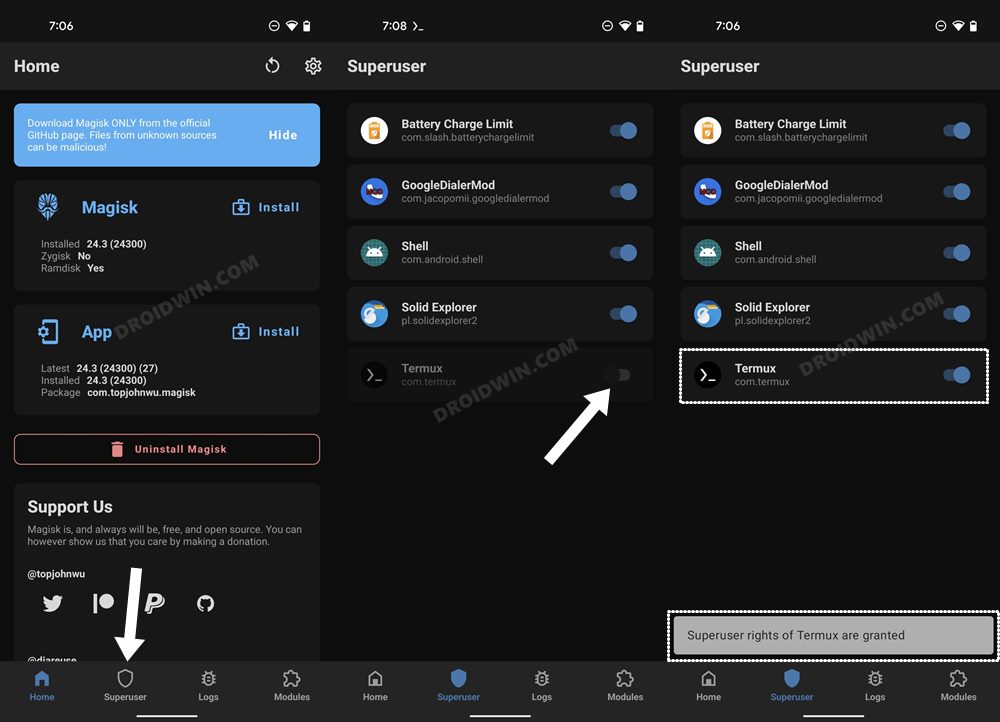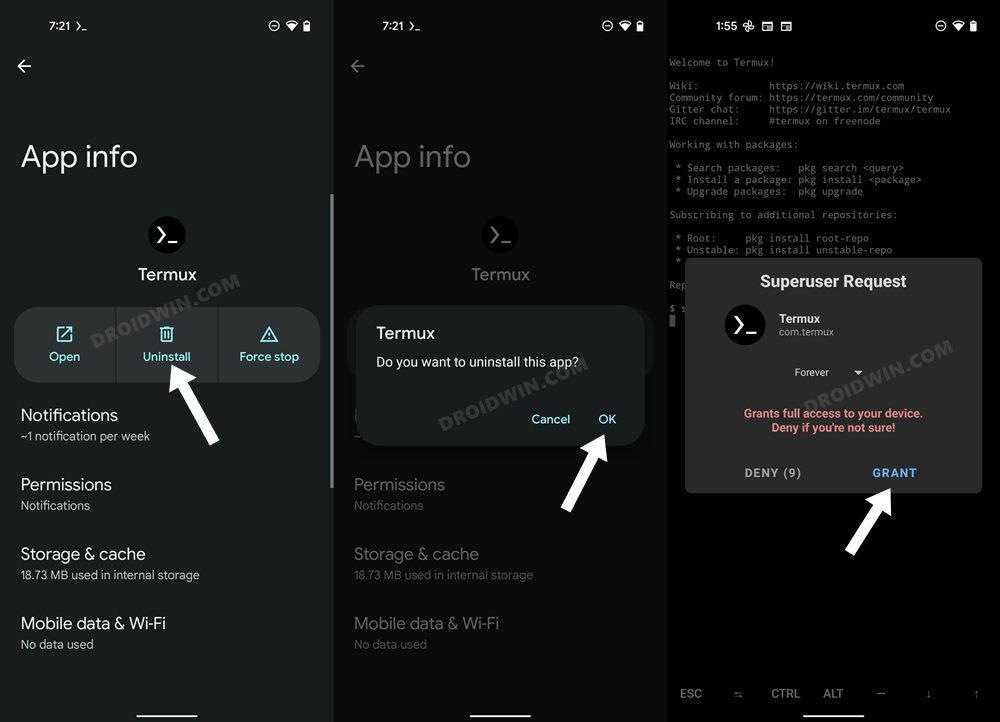From the likes of using Termux [for entering commands] to granting access to the File Explorer [for modifying the system partition, such as editing the build.prop] to executing su commands via PC, your first course of action is to grant root access to the concerned apps. In this regard, you don’t have to do much, as soon as you interact with this app for the first time, Magisk will automatically bring up the pop-up dialog box. You just need to tap Grant and the app will then have full root privileges.
However, that pop-up only remains on the screen for around 10 seconds. What if you end up missing that prompt or mistakenly end up tapping on the Deny button. Well, there’s nothing to worry about. You could anytime grant Magisk SuperUser Request permission manually to any app of your choice. And in this guide, we will show you how to do just that. So without any further ado, let’s get started with the steps to grant the Magisk SuperUser permission when you have initially missed it.
How to Manually Grant Magisk SuperUser Request Permission
That’s it. These were the steps to grant the Magisk SuperUser Request permission when you have initially missed it. Apart from the above-listed method, there exists another approach through which you could carry out the said. That involves uninstalling and then reinstalling the app. Then when you launch the app, you will get the Magisk prompt, and you may then tap on Grant.
While it will do the job, it isn’t the most feasible and viable approach. So it’s better to stick with the conventional method of granting request permission via the Magisk app itself. On that note, we round off this guide. If you have any queries concerning the aforementioned steps, do let us know in the comments. We will get back to you with a solution at the earliest.
How to Hide Root from Apps via Magisk DenyList [Android 12]How to Convert any User App to System App via MagiskGive any app WRITE_SECURE_SETTINGS without PC or RootNetflix: This app isn’t compatible with your device anymore [Fixed]
About Chief Editor