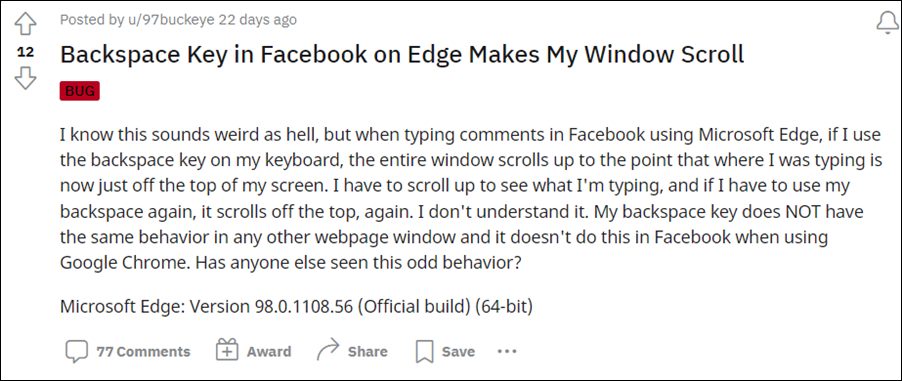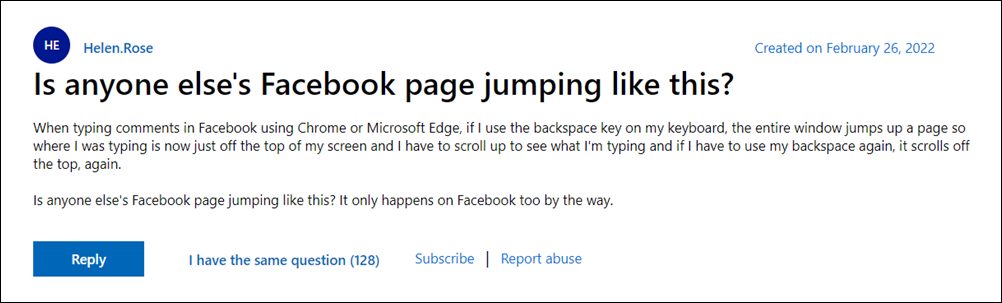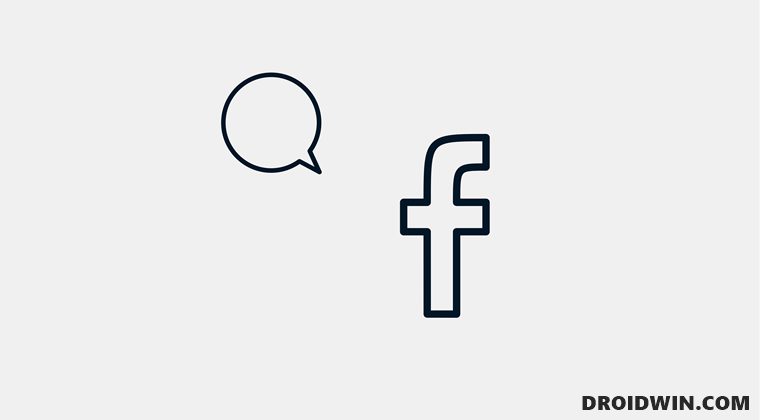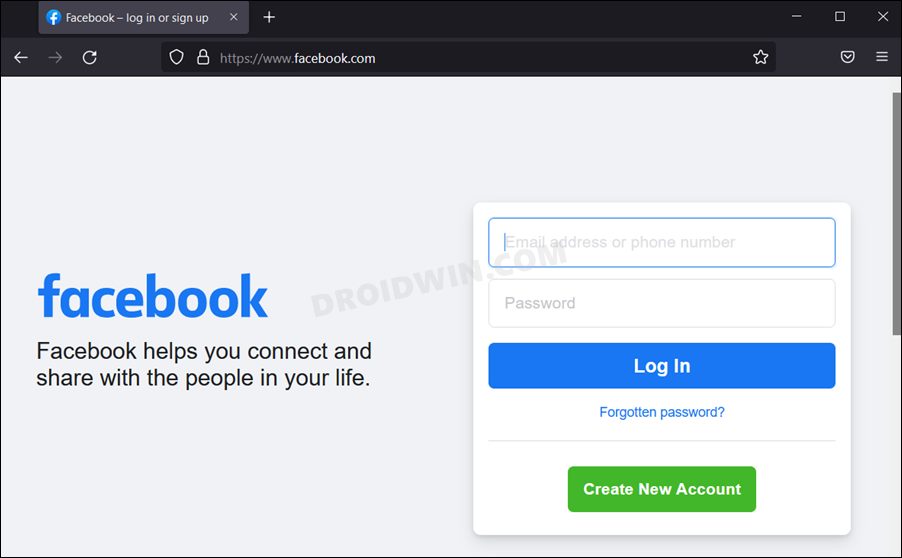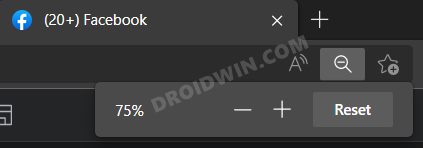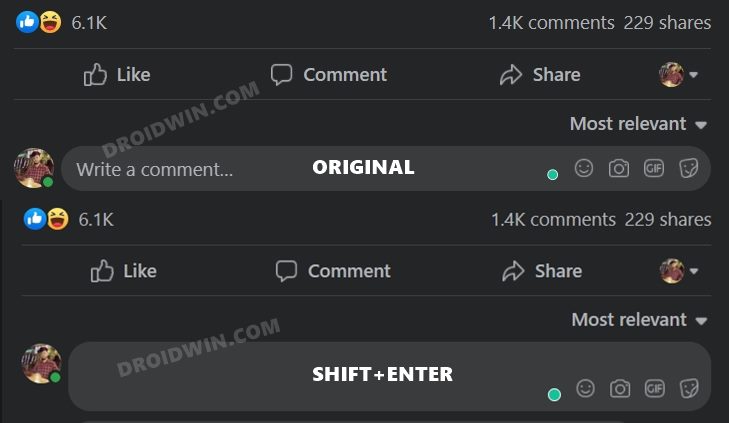However, despite all the goodies attached, it isn’t free from its fair share of issues either. This time around, a pretty intriguing bug has crept into the Metaverse. Various users have voiced their concern that whenever they press the backspace while typing a comment in Facebook, the entire window jumps up a page. As a result, the text field gets hidden and they have to scroll back up to access the comments section. This issue is only bugging the Facebook website, the app is free from it.
In this regard, users have already tried the basic workarounds of deleting the browser cache and data and opening the site in an Incognito Mode, but to no avail. If you are also on the same page, then this guide will help you out. In this tutorial, we will make you aware of a few nifty workarounds that will help you fix the page scroll issue when using the backspace key in the Facebook comments field. Follow along.
Fix: Pressing Backspace in Facebook Comments leads to Page Scroll
Do note that there’s no universal fix as such. You will have to try out each of the below-mentioned workarounds and see which one works best in your favor. So with that in mind, let’s get started.
FIX 1: Use a Non-Chromium Browser
Near about every user who reported this issue was using a Chromium-based browser, such as Chrome, Edge, Vivaldi, or Opera. Therefore, we would recommend you temporarily make a switch to a non-Chromium browser, for which FIrefox is a perfect candidate. So browse Facebook in Firefox and check if it fixes the page scroll issue when using the backspace key in the comments section.
FIX 2: Change Magnification Level
Many users were able to rectify this issue after tweaking the zoom level. The default is set at 100% and upon lowering it down to 75%, the issue seems to be resolved. However, decreasing the magnification level will make everything on the screen small and could prove to be a challenging task in browsing the feed in such a display setting.
Anyways, to try it out, press the Ctrl and Minus keys three times and it shall set the zoom level to 75%. Or you could also do so using the Ctrl+Mouse scroll wheel combination. Do so and check if it resolves the page scroll issue when using the backspace key in the Facebook comments section.
FIX 3: Use the Shift+Enter Shortcut
While both the Enter and Shift+Enter shortcut will take you to the new line, however, the latter wouldn’t create a new paragraph/bullet point/list. And as of now, that key combination seems to be spelling out success for many users. So head over to the Facebook comments section and hit the Shift+Enter once. it will take you to the next line and you may then type in the desired comments without any issues.
So with this, we round off the guide on how you could fix the page scroll issue when using the backspace key in the Facebook comments field. As far as the official stance on this matter is concerned, Facebook is yet to acknowledge this issue, let alone give out any ETA for the rollout of a fix. As and when any of these two things happen, we will update this guide accordingly. In the meantime, the aforementioned workarounds are your best bet.
Scrolling Screenshot Not Working in Android 12: How to FixTop 10 Apps for Facebook to Enrich Your ExperienceHow to Fix Samsung Scrolling Screenshot issuesFix No Notifications and Previews from Facebook Messenger after iOS 15
About Chief Editor