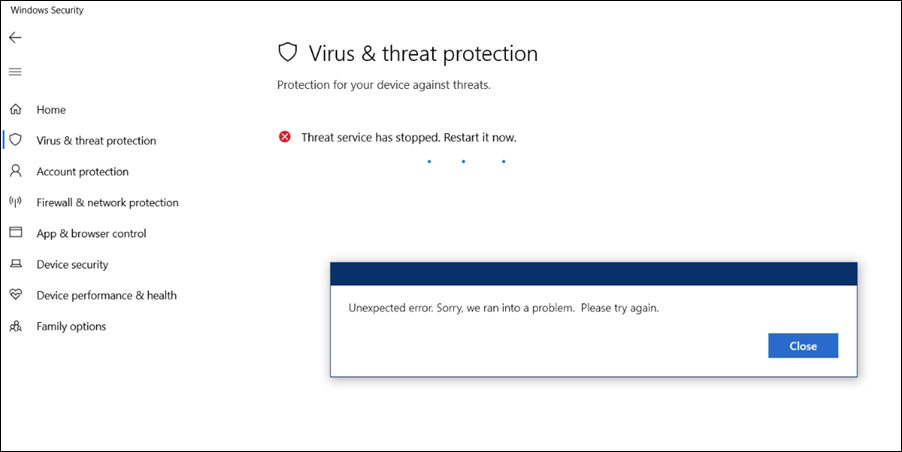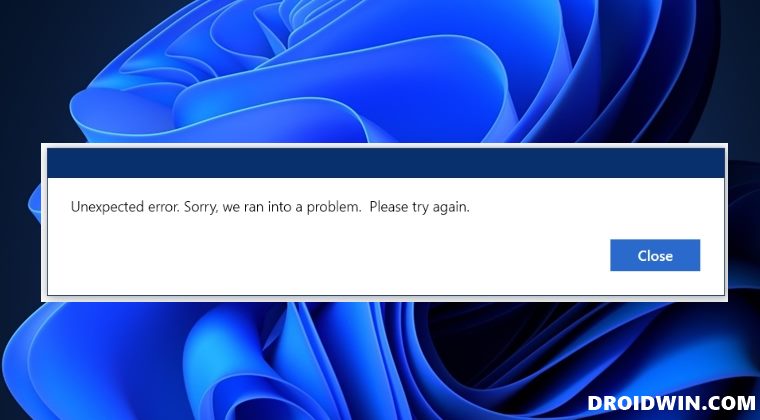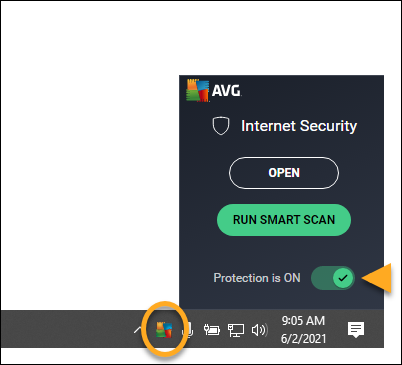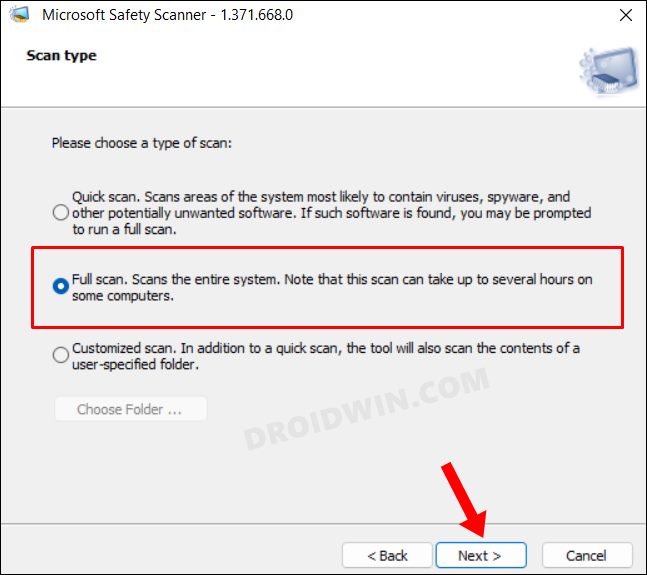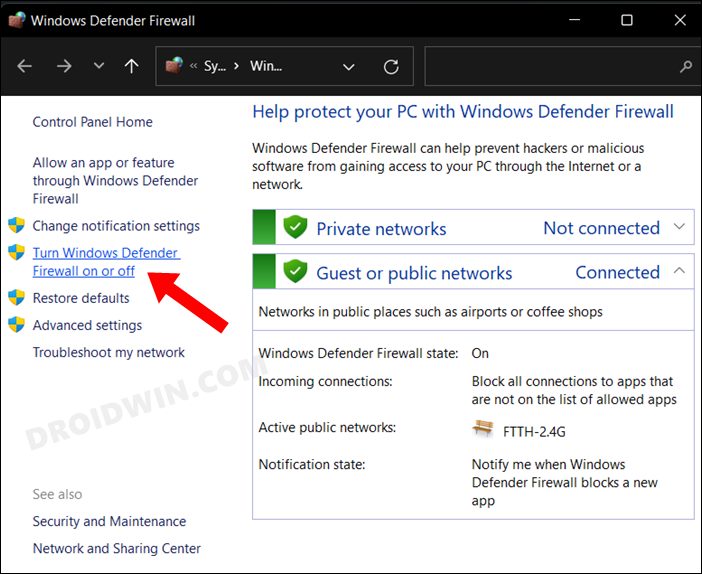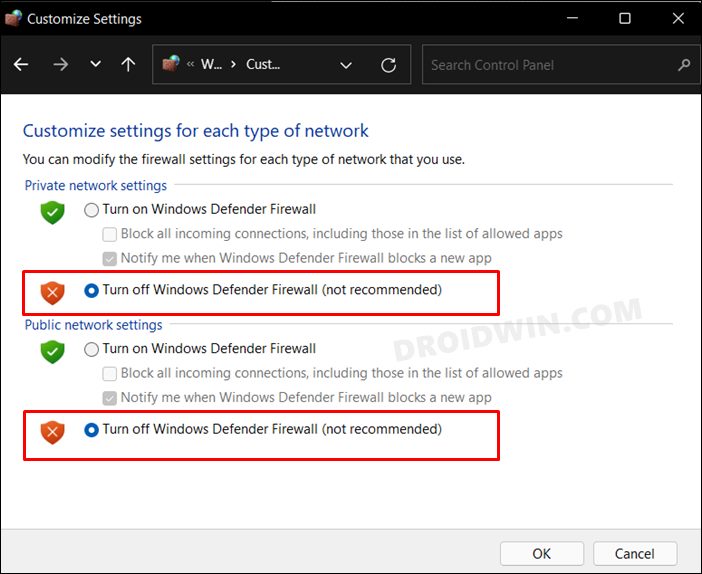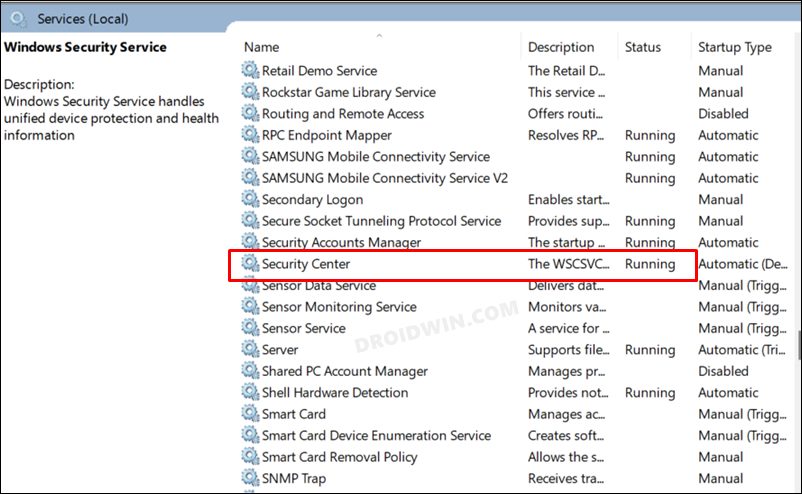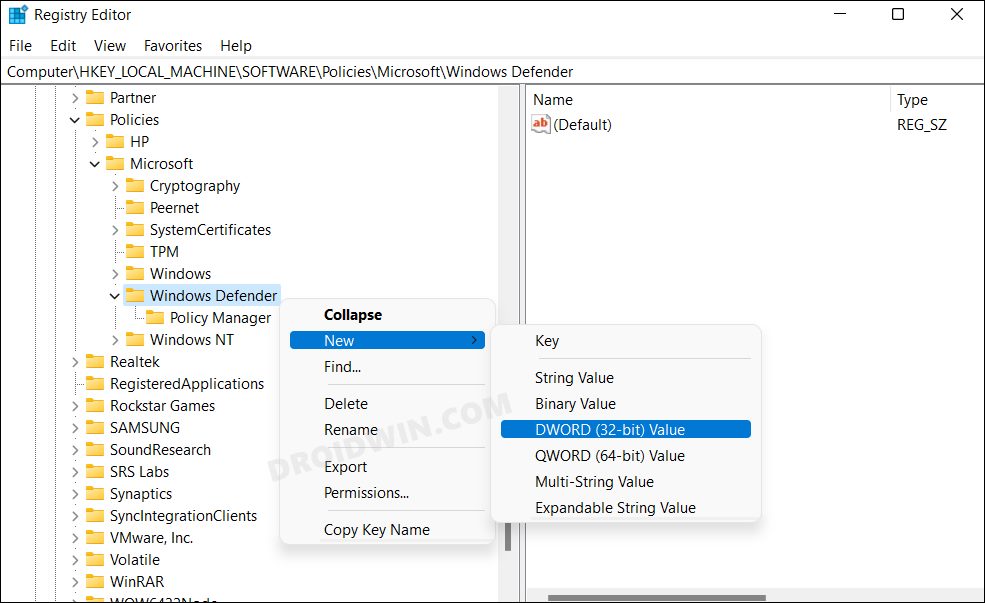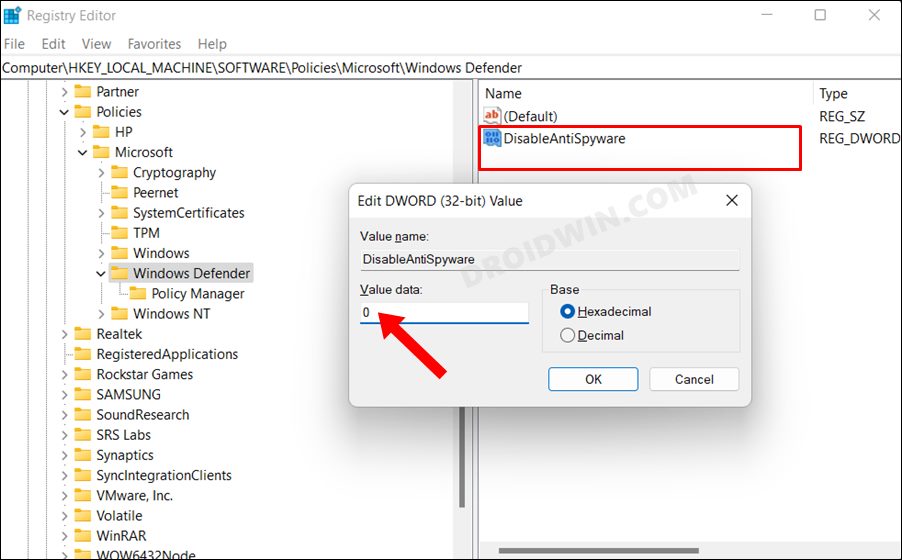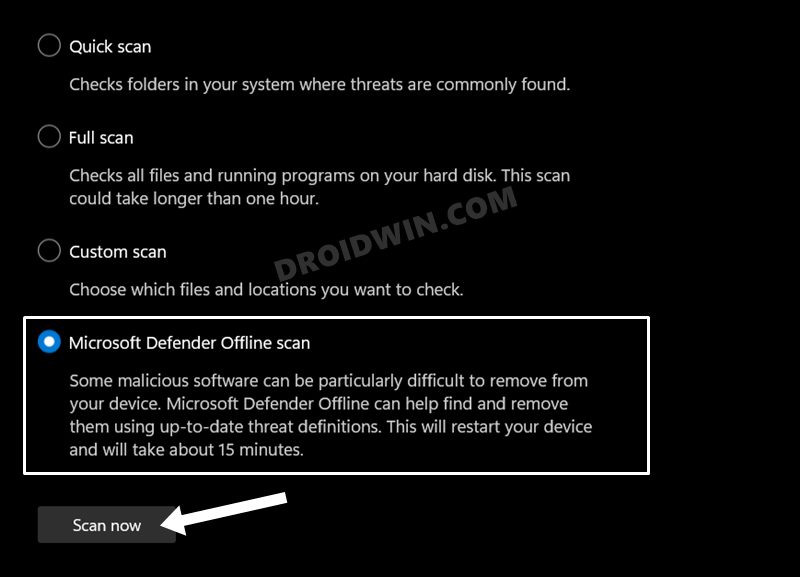For example, the “Unexpected Error” is among the most common problems in Windows Defender. However, it is also among the most confusing ones as the error message doesn’t give out any clue whatsoever as to what could be the plausible reason behind this issue. But fret not. In this guide, we will make you aware of numerous methods that shall help you fix the aforementioned error with ease. So without further ado, let’s get started.
How to Fix Unexpected Error in Windows Defender
It is recommended that you try out each of the below-mentioned workarounds and then see which one spells out success for you. So with that in mind, let’s get started.
FIX 1: Disable Third-Party Antivirus
First and foremost, if you have any third-party antivirus app installed, then you should consider disabling it right away. There have been many instances wherein these antivirus apps tend to conflict with the normal functioning of Defender. So open the installed antivirus app and look out for the setting to temporarily disable it.
Once done, launch Windows Defender and check if the Unexpected Error has been fixed or not. If it has been fixed and you are interested in continuing with Dendefer, then we would suggest you keep that antivirus app disabled or just uninstall it from your PC [from the Control Panel].
FIX 2: Use Microsoft Safety Scanner
This official tool from Microsoft is used to scan and then remove the malware from your PC. So if the underlying issue is due to a malicious program, then it should be rectified via this scanner.
FIX 3: Disable Windows Firewall
In rare instances, it has been noticed that the built-in Firewall application tends to act over-protective/aggressively and in turn ends up conflicting with the normal functioning of the PC. Therefore, you should consider disabling it and then check out the results. Here’s how it could be done:
FIX 4: Restart Windows Defender Services
If Defender’s background running services aren’t performing along the expected lines, then its repercussions will be faced with the app. Therefore, you should double-check all its associated services are working well and good. Here’s how:
FIX 5: Tweak DisableAntiSpyware Value
Tweaking the value of the DisableAntiSpyware registry file has spelled out success for some users as well. So take a registry backup beforehand and then follow the below instructions-
FIX 6: Use Microsoft Defender Offline Scan
If none of the aforementioned methods managed to spell out success, then your last course of action should be to opt for the Offline Scan feature. Here’s how it could be done That’s it. These were the five different methods that shall help you fix the Unexpected Error in Windows Defender. If you have any queries concerning the aforementioned steps, do let us know in the comments. We will get back to you with a solution at the earliest.
How to Turn off/Disable Windows 11 DefenderAdd Files/Folders to Microsoft Defender Exclusion List in Windows 11Block IP Address via Windows Defender Firewall in Windows 11How to Allow Apps Through Firewall in Windows 11 | Add to Exception/Exclusion List
About Chief Editor